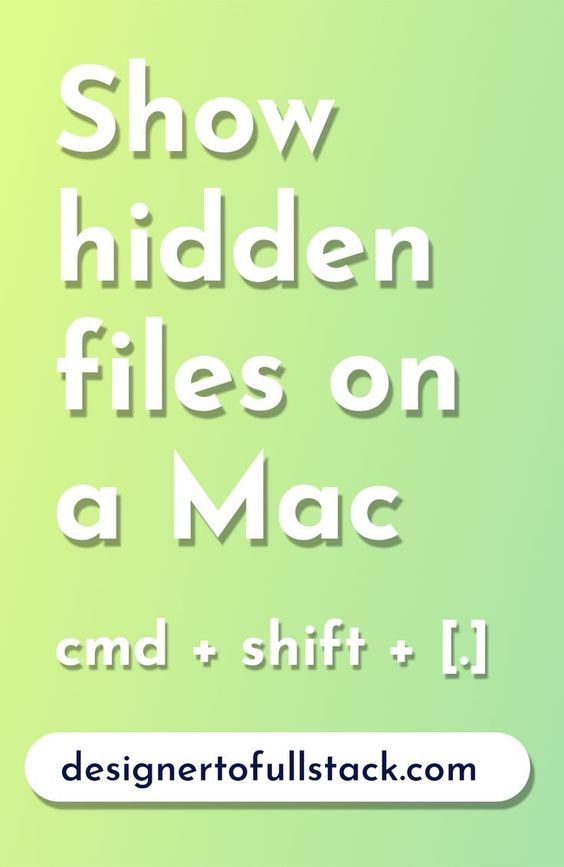There are LOTS of hidden files on a Mac.
Mac’s hidden files are well-known file types to web designers and developers. For everyone else, files starting with a period are not visible in Mac’s Finder or Desktop by default. This file type is a hidden file.
Many web development applications automatically show hidden files. For instance, you will see hidden files in the folder structure of Visual Studio Code. VS Code is my favorite editor, and it’s Free and open-source.
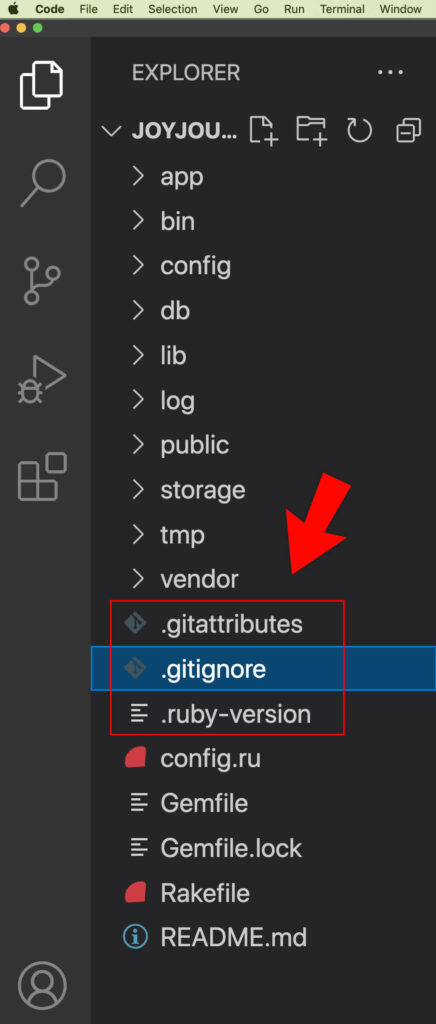
Similarly, Mac FTP clients like FileZilla or Cyberduck also show hidden files on a Mac. An FTP client’s setting to show hidden files is very useful because it lets users quickly access essential files like a .htaccess file. Starting with a period, the .htaccess file is not visible by default in Mac’s Finder.
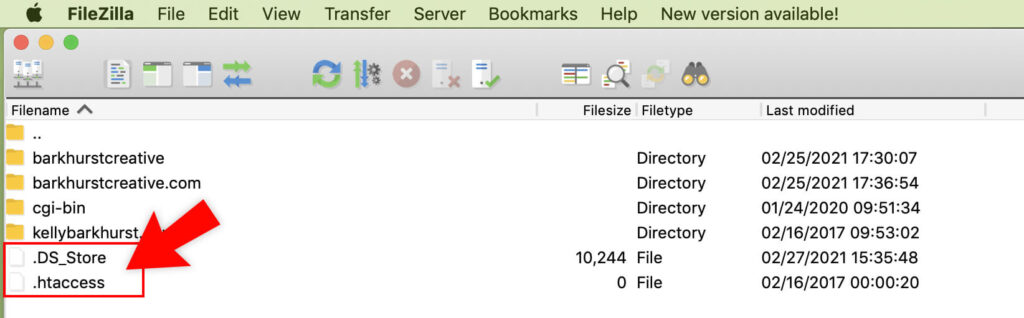
For this reason, FTP applications are great at showing hidden files on your Mac, but there must be a better way to see system files, right?
Well, you’re right. There is a quick, easy keyboard command to show and hide your Mac’s hidden files.
Hide and Reveal hidden files with Command, Shift and Period keys
cmd + shift + [.]
Similarly, again, use the same key command to hide the hidden and system files.
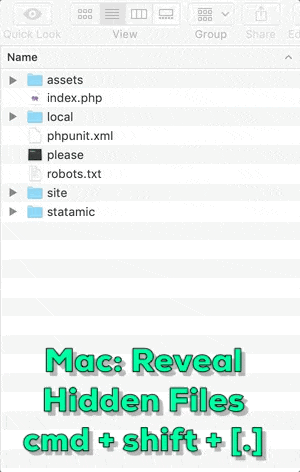
To repeat, showing and hiding system and hidden files on a Mac is as simple as clicking three keyboard keys.
Clicking cmd + shift + period lets you see files like .htaccess, .env, .gitignore, .project, and more from your Mac’s finder windows.
In conclusion, a Mac keyboard command will show and hide files that start with a period on a Mac. Reveal hidden files on your Apple computer’s Desktop and Finder windows using the cmd + shift + period keyboard shortcut.
Show Hidden Files on cPanel File Manager
Showing hidden files often takes an extra step. If you’re working on a hosting platform, like Siteground, Bluehost, or GoDaddy, you might be in the File Manager area of cPanel. Often hidden files, like a .htaccess file, are hidden. To reveal the hidden files, look for the Settings button and check the check box that reads, “Show Hidden Files (dotfiles).”
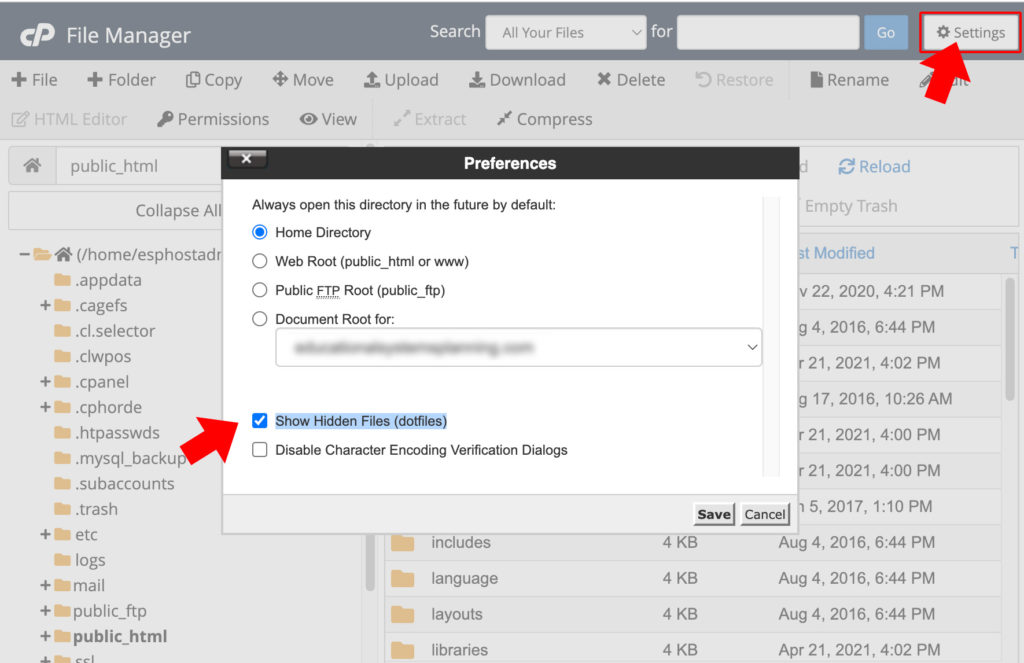
Have you ever needed to make a .htaccess redirect for a URL with a space in the name? The syntax is a bit tricky but easy to implement. Here’s how.
Need to know a little bit more about redirects and rewrites? My article, “Domain name basics and redirects,” is likely a great starting point.
Happy Productivity!
Read this post for more of my favorite and most-used Mac key commands.