Over the past year, Google Chrome has noticed I have many accounts and has offered to make me unique profiles. Somehow, these created Chrome profiles have become a disorganized mess. Today, I’m going to wrangle my Chrome profiles.
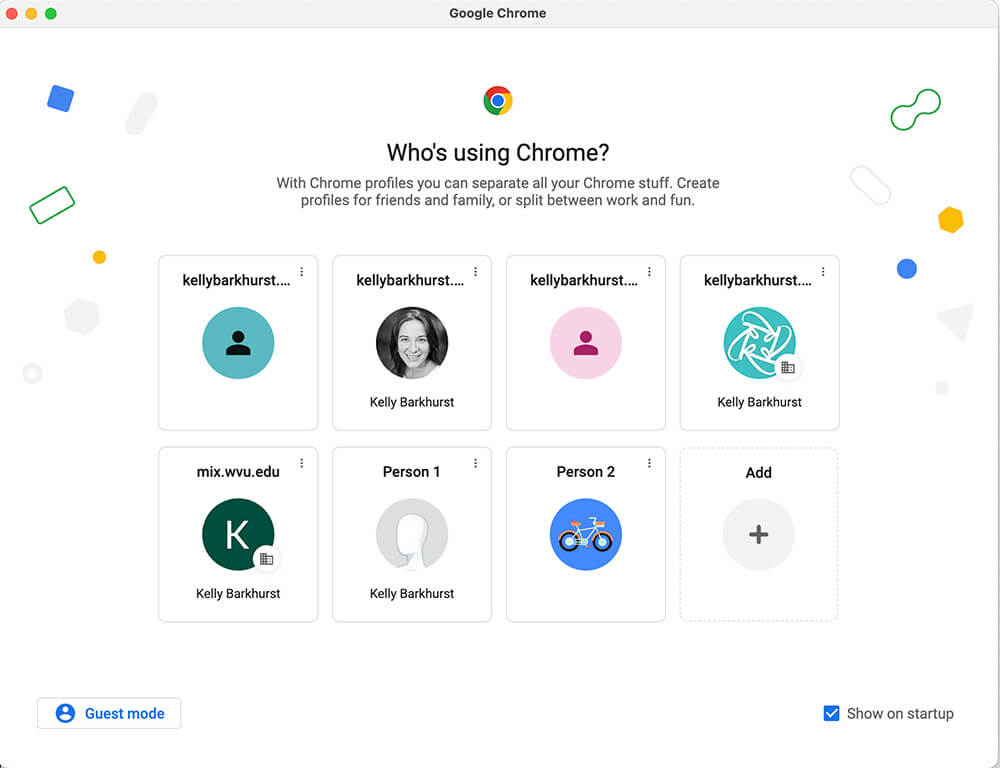
From the “Who’s using Chrome?” popup, each profile has a vertical ellipse in the top right of the card. If you click on the vertical ellipse, you’ll be given the option to Delete or Edit. If you know the profile is superfluous and unneeded, go ahead and just delete the unwanted profile from there.
Once you click Delete, you’ll see a pop-up that shows you the Browsing History, Passwords, Bookmarks, and Autofill data that will be deleted. If it’s all zeros, you know you’re deleting an unwanted and unneeded profile.
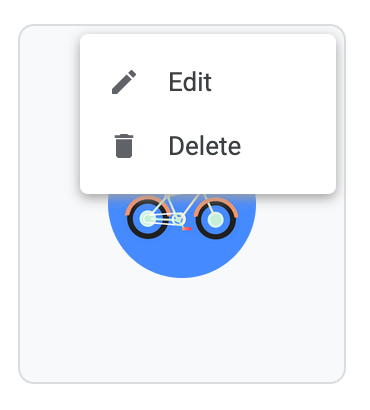
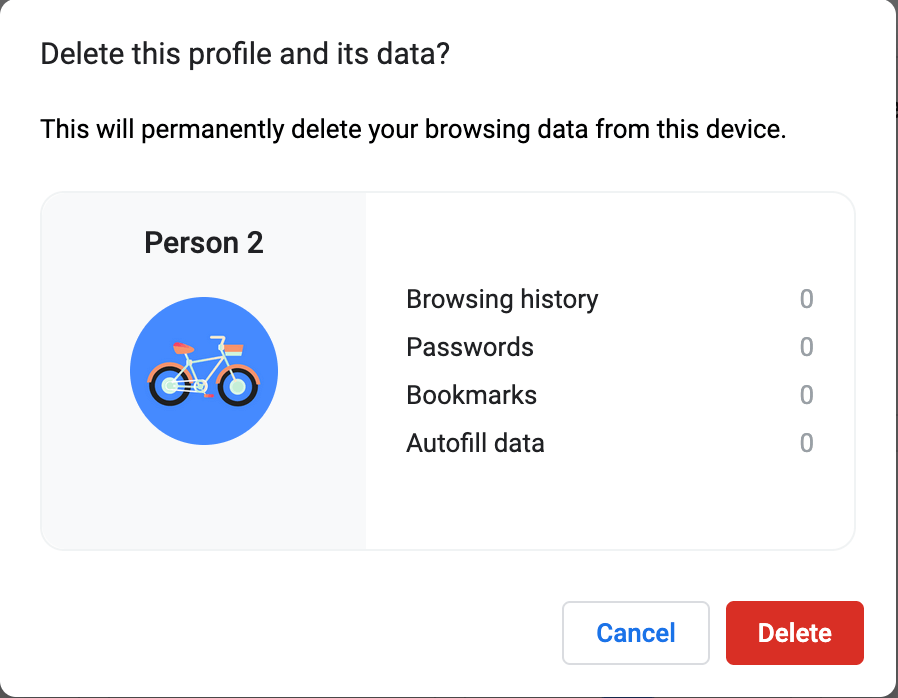
I now have two distinct profiles, one is my personal Gmail, and the other is my work/business profile. I include different Google Chrome extensions and Google Bookmarks for each profile. It feels good to be a bit more organized, again!
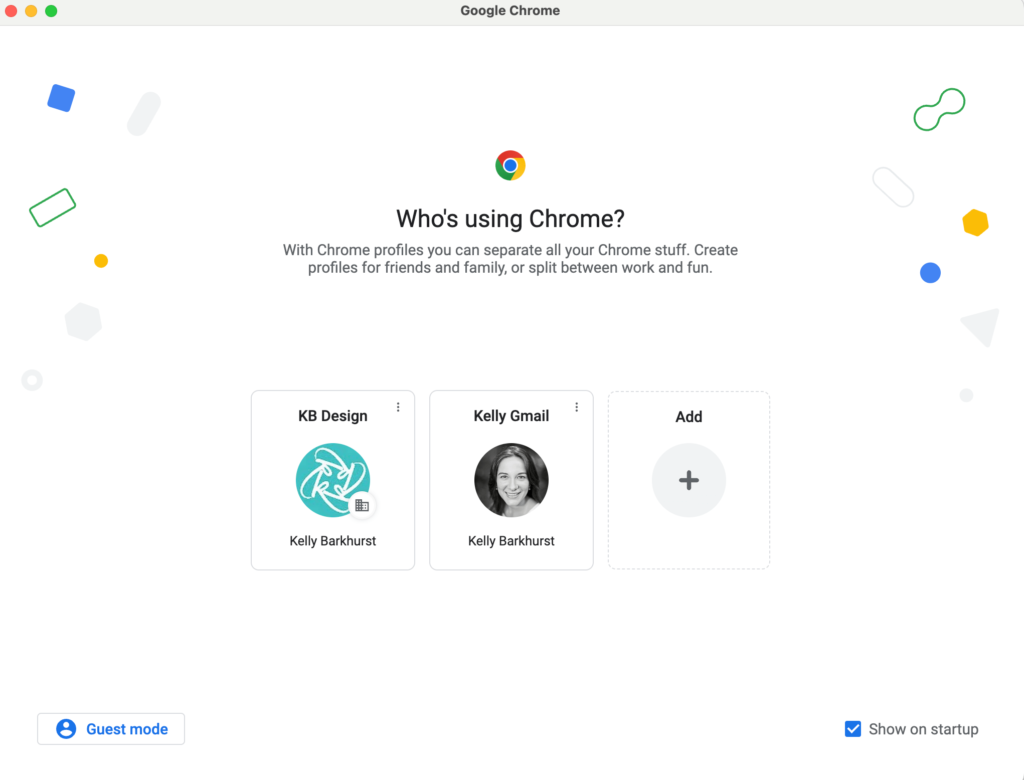
Have you ever wondered how to sync your Google profile calendars or shared Google calendars to display on your iPhone? This post will help!

