If you’re having issues getting a shared Google Calendar to show up or sync on your iPhone, here’s the trick that worked for me.
It’s simple to fix. All you are missing is the Google Calendar Sync URL. You need to know this Google URL to visit from your mobile device to check on the new calendar.
Google Calendar Sync URL
To initiate sharing of a stubborn Google Calendar to your cell phone, visit calendar.google.com/calendar/syncselect from your mobile browser.
This Google Calendar Sync link is for iPhone, iPad and iCal.
You may need to sign in. Look for the unchecked “My Calendar” or “Shared Calendars” and go ahead and check it on; make sure to click SAVE (bottom right of screen). Once saved, you’ll see the message, “Your sync settings have been saved.”
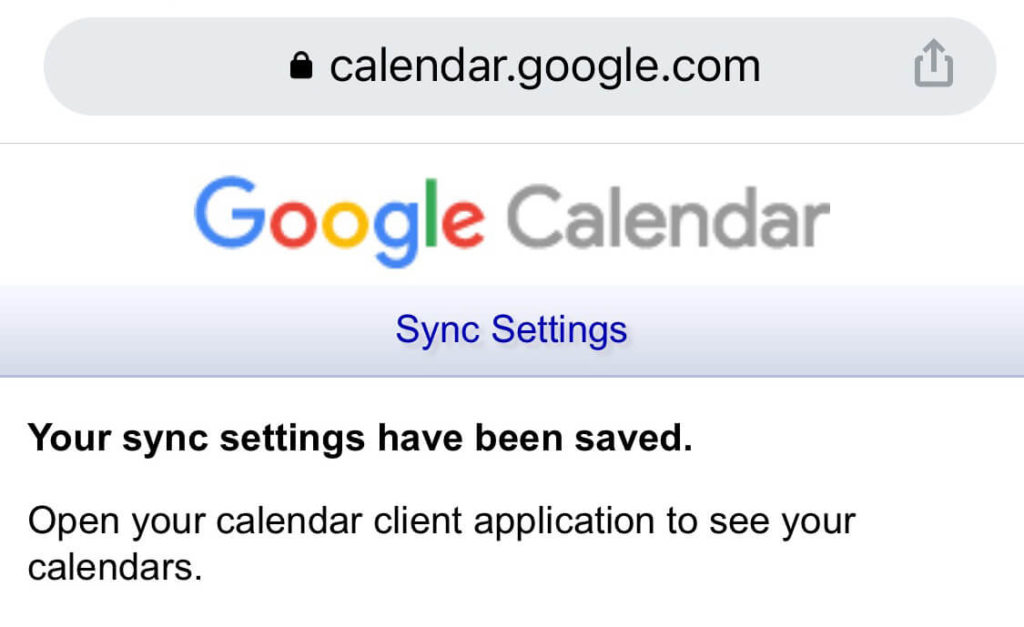
Now, when you go back to your Calendar settings on your iPhone, the new Gmail calendar will show up and be synced!

