Watch before you read
The Experiment
I’ve been experimenting with a new, simple workflow that takes PowerPoint (PPT) files and converts them to PDFs for use as LinkedIn carousels. That part is easy enough: export your deck as a PDF, upload to LinkedIn, and voilà, you’ve got a swipeable, multi-page carousel post.
But what if you want to go a step further?
What if you want to animate your PowerPoint deck to create a video for LinkedIn advertising or autoplay posts?
Of course, I could open Adobe Animate and build everything manually (and I still love that option for more complex motion design work), and I could use PowerPoint’s clunky animation tools.
But I wanted to see if there was an easier, faster way using lightweight tools my clients could also access.
So, I ran a few tests, first in Adobe Express, and then in Canva, to see which handled this workflow better.
The Adobe Express Test
Let’s start with Adobe Express.
On paper, it seems ideal, after all, it’s part of the Adobe ecosystem, which I’ve used for 20+ years.
In reality, I ran into quite a few catches:
- You can’t upload PowerPoint files directly.
- PDF imports looked okay at first, but many slides had locked layers or clipping masks that prevented animations without a premium subscription..
- Many exported MP4s were completely blank, displaying five seconds of black screen with no graphics.
- Alternatively, I tried to upload SVGs exported from Illustrator for layouts, but file size limitations stopped me from using Illustrator exports to possibly fix the problem.
I did appreciate the interface (very Canva-like) and the ability to animate elements per slide. Still, between the bugs and the export issues, it just wasn’t stable enough for this workflow.
The Canva Test
Then I moved over to Canva, and honestly, it was a refreshing experience.
You can upload PowerPoint files directly, and Canva keeps most of the layout, text, and background formatting intact.
Once your slides are in, you can animate per element (or the whole page) with simple one-click presets, add slide transitions, and export directly as an MP4 video at 1080×1080 (perfect for social media).
And while Canva clearly nudges you toward its premium plan, I still found the free version totally workable for testing and creating engaging motion graphics.
Things I Loved About the Canva Workflow
- Fading Audio for Start and End
Canva lets you add royalty-free audio and fade it in and out, something that’s surprisingly still not available on YouTube. - Smooth Animation Tools
With just a few clicks, you can animate text and graphics individually or apply page-level transitions that feel polished and professional. - Quick MP4 Export
The export process is fast and reliable, and perfect for square video formats for LinkedIn.
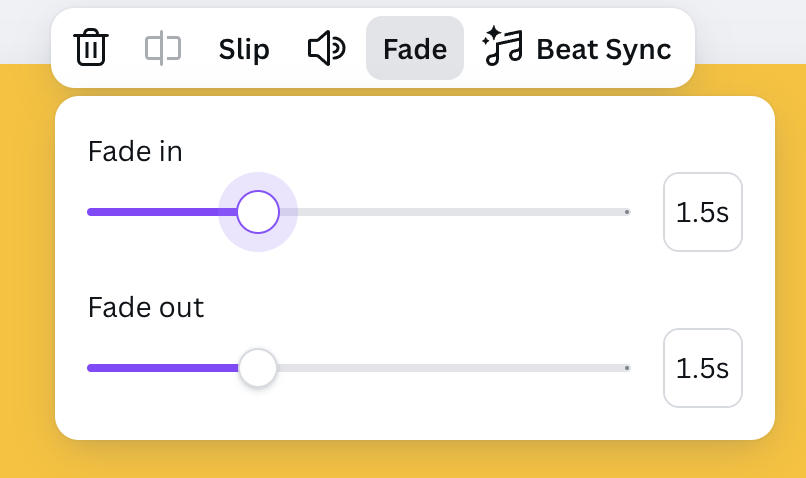
What to Watch Out For in Canva
Canva does gate some essential features behind its premium plan:
- Resizing your artboard is a paid feature.
- Exporting higher-resolution videos also requires a pro account.
My workaround: start with a larger artboard size than you think you’ll need, then downscale if necessary.
If you forget (or don’t want to upgrade), there’s a great free solution I’ve been using to upscale videos after export:
👉 https://free.upscaler.video/
No logins. No fees. No watermarks. I found it on a Reddit thread, and the code is open source.
It simply reprocesses your lower-resolution Canva export and gives you a crisp video ready for LinkedIn.
The Final Workflow
Here’s what this end-to-end workflow looks like:
- Start in PowerPoint
Design your content, change the page setup to a square format (I use 11×11 inches), and export both a PDF and a PPTX file. - Upload to Canva
Import the PowerPoint directly into Canva and make quick adjustments as needed. - Animate and Add Audio
Use Canva’s simple animation and fade-in/out tools to add motion and sound. - Export as MP4
Download your video, upscale it if needed, and it’s ready to upload to LinkedIn as a video. Upload the PDF to make a LinkedIn carousel post.
The Takeaway
What started as a PowerPoint pitch deck can now become both a LinkedIn carousel and an animated video, all without needing heavy Adobe software or advanced animation skills.
It’s a fast, accessible workflow that designers, marketers, and clients can all use to repurpose presentations into scroll-stopping motion content.
Watch the Full Workflow Video
👉 YouTube: From PowerPoint to LinkedIn Carousel to Animated Video

