The latest updates to Adobe Acrobat and Adobe Reader have changed the default preferences to automatically process your PDF’s content for a screen reader.
If this feature is not helpful to you, then you may want to turn it off, here’s how:
Step 1: Go to Preferences
On a Mac, click Acrobat Pro DC > Preferences
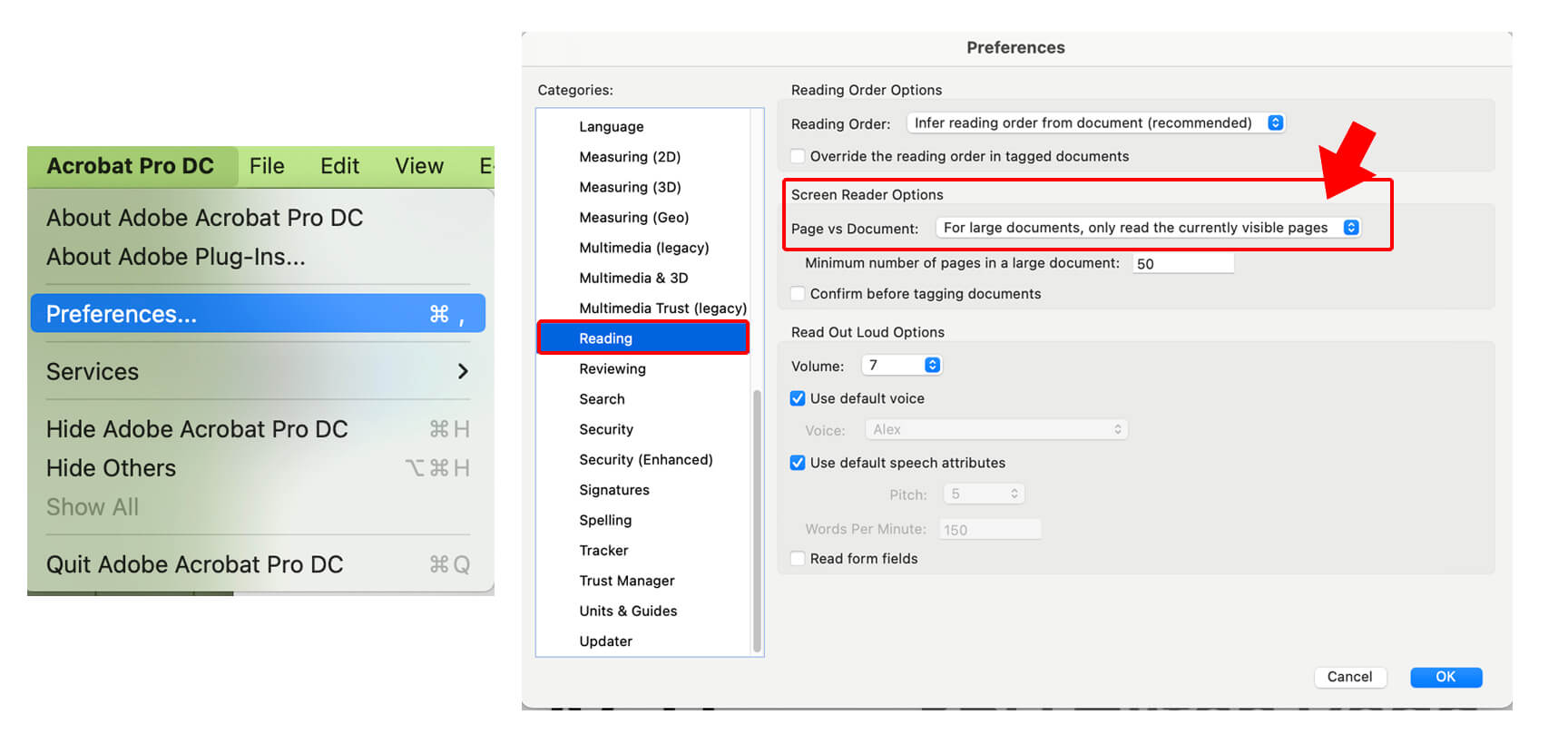
Step 2: Change the “Screen Reader Options” to select “Only read the currently visible pages.”
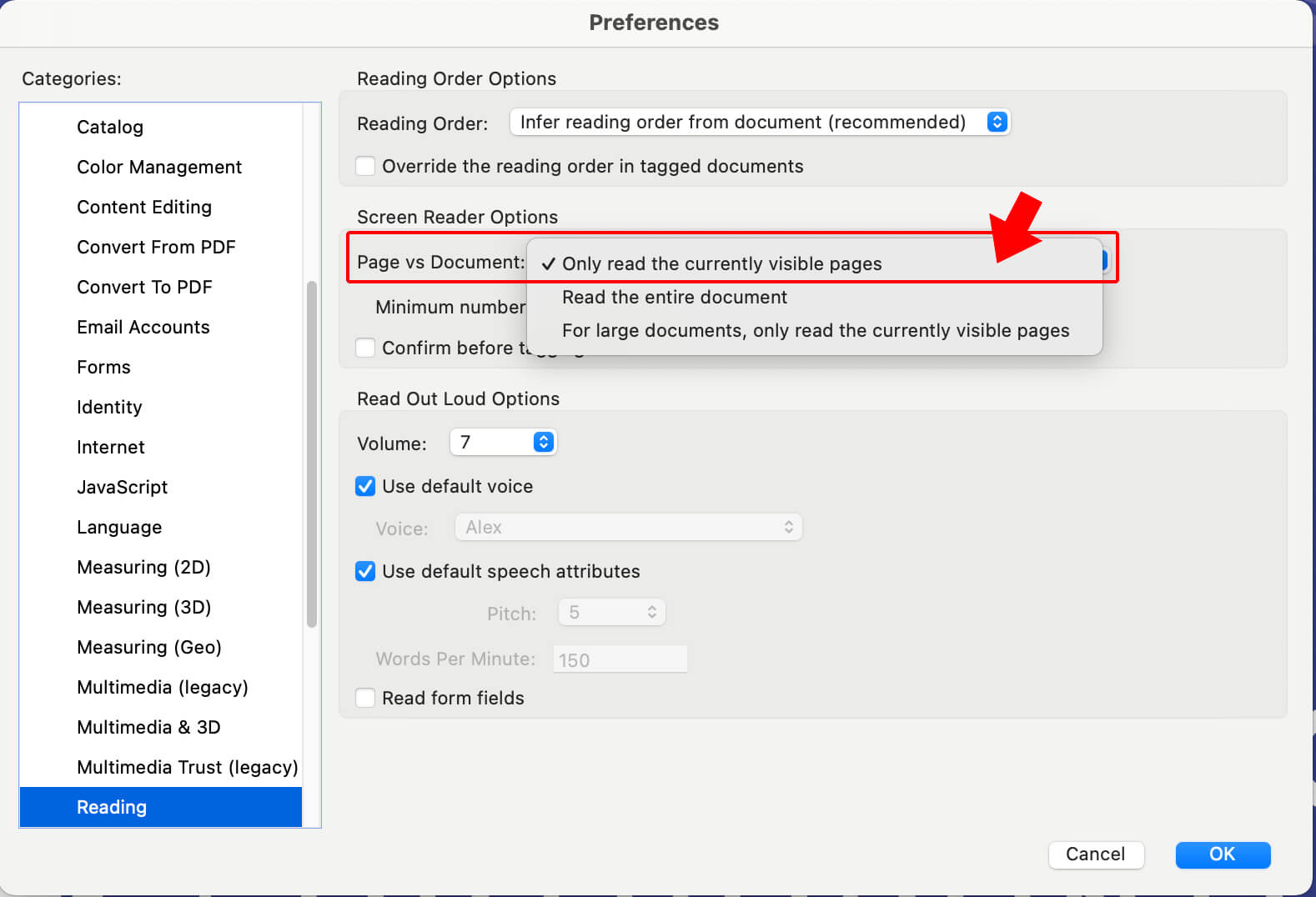
Step 3: Close and Restart Adobe Acrobat
Now your modal progress window reading, “Content Preparation Progress. Please wait while the document is being prepared for reading, ” will be a thing of the past.
There is an easy fix for this annoying window. Go to your Adobe Acrobat preferences and Change the “Screen Reader Options” to select “Only read the currently visible pages.” For full instructions and screenshots, read the blog post above.
Happy Working!
If you frequently use Adobe products, you may also enjoy our graphic design post category or articles about Adobe Photoshop, Adobe Illustrator, and other Adobe programs.


This is the only method that worked for me. Thanks so much for this very wonderful tutorial.
You are very welcome; I’m thrilled that this solution worked for you and that you took the time to share your success!
THX!