Submitting sitemaps via Google Search Console is critical in ensuring your website’s listing in Google search results. You’re probably on this page because you already know this often-overlooked easy website launch step making all the difference (curious? read this linked article).
Sometimes, a sitemap that you know is valid and fetchable doesn’t work in Google Search Console. Try the double forward slash trick in this case (which is likely a bug on Google’s side). If using a double forward slash doesn’t work, then keep reading for other tricks you can try.
Trick: use a double forward slash for your sitemap URL in Google Search Console
The trick is simple. The Add a new sitemap card instructs you to “Enter sitemap URL.” Ignore that the prompt already has a forward slash positioned after .com/. Instead, include another forward slash before your sitemap’s URL.

I noticed after 24 days that my submitted sitemap was successfully found, but no URLs were discovered. I tried making a new sitemap and submitting it. It failed. Then I tried with a double forward slash and the submission was successful. I hope you have the same positive experience!
Note, especially when using a plugin like Yoast for WordPress, there are children sitemaps too. You may need to use this trick for children sitemaps, too.
Also, it’s been reported that sometimes including an extra forward slash after the file helps. For example, https://example.com//sitemap.xml/
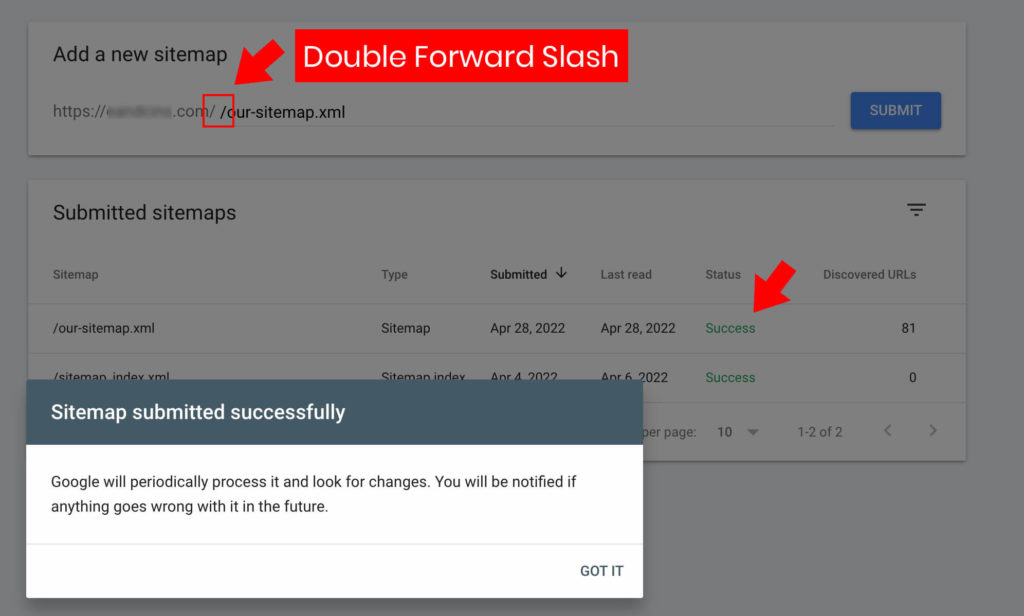
Are you still having sitemap problems?
Check that your Google Search Console property is using HTTPS
Especially if you are managing perhaps an older account that may have been part of Google Search Console (formerly known as Google Webmaster Tools) before HTTPS was expected, your issue might be the SSL protocol. A fix for your issue may be to delete and add your site again using HTTPS. A newer option is to add your site as a Domain property (including both HTTPS and HTTP protocols).
The wrong protocol (HTTP/HTTPS) can make your sitemap.xml not fetchable.
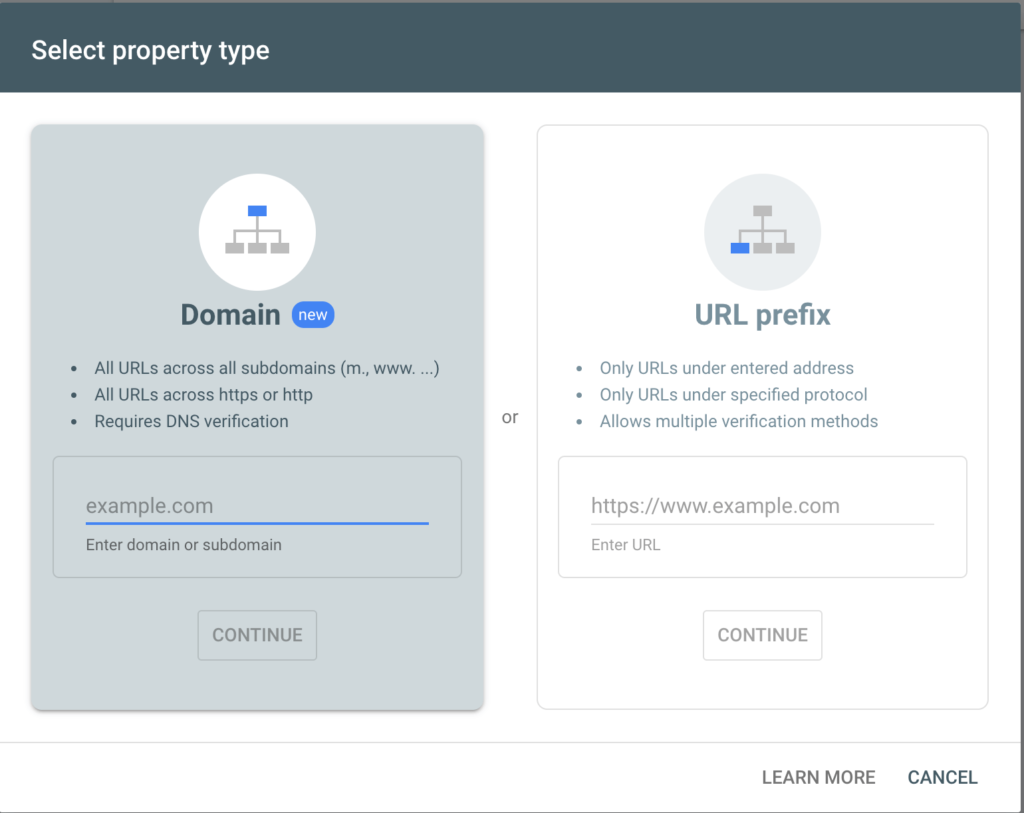
Clear your caches
Make sure that your issue is not a cache issue. Clear the caches on your website and your server. Once all caches are clear, try again. A caching issue can make your sitemap.xml not fetchable.
Check that your robots.txt file doesn’t block your sitemap file.
This check helps you ensure your sitemap.xml is fetchable. Google expects that a robots.txt file exists at example.com/robots.txt, so you can navigate to this URL in your browser and see what it says and even if it exists. The default behavior is that the entire site is crawlable. Check that you aren’t disallowing access. Also, note that you can specifically add your sitemap URL on the robots.txt file. Learn more from Google’s docs.
Example of including your sitemap URL on your robots.txt
Sitemap: https://example.com/sitemap.xmlMore questions about Sitemap submissions to Google Search Console
First, check that your sitemap XML file is accessible. Visit the URL directly in your browser.
For example, a WordPress plugin by Yoast auto-generates this website’s sitemap file. The sitemap file is accessible here: https://designertofullstack.com/sitemap_index.xml.
Second, use an online validator to confirm that your file’s syntax is valid. XML-Sitemaps.com has a free validator. 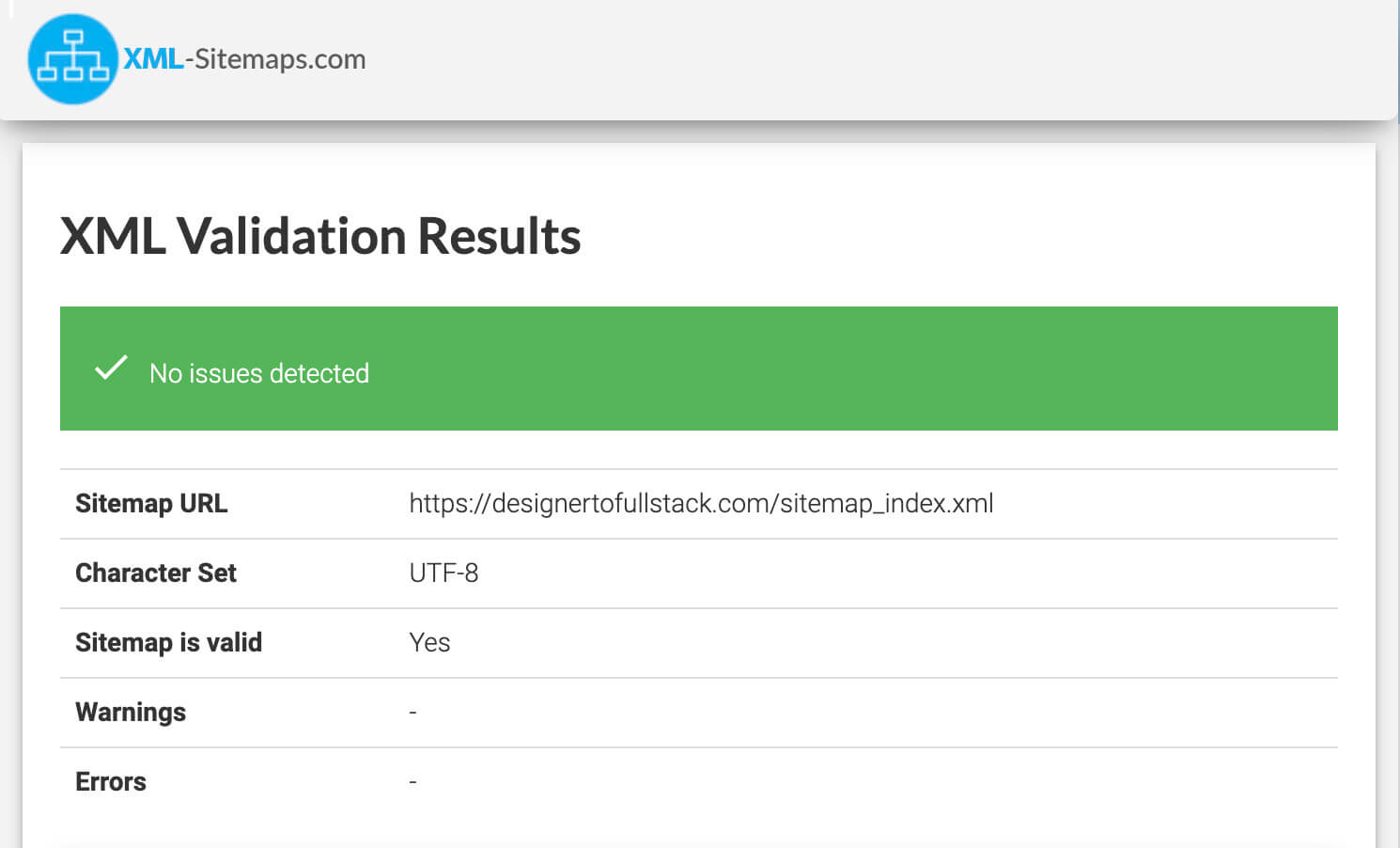
Many content management systems have plugins or settings that allow for Site Map generation. For instance, Yoast SEO, SEOPress, Rankmath, All in One SEO, and Google XML Sitemaps are popular WordPress plugins generating sitemaps.
A free option to generate a static XML file is to use https://www.xml-sitemaps.com. You can create your sitemap, download it, upload it to your server and then submit the URL to Google. Try a different plugin generator or a static XML sitemap generator if you’re running into issues.
Yes. Full details can be found on Yoast’s website. The quick solution for fixing errored Yoast Sitemaps is to go to Seo > General and then the Features Tab. Look for the toggle switch for XML Sitemaps. Toggle it off. Now, flush your cache. Then, go and turn the toggle back on. This regenerates your sitemaps. On one of my sites, this allowed me to successfully submit the children XML pages to Google Search Console.
Happy page ranking!
If one of these solutions worked for you, let me know! I always love success stories. Found another work-around? Share away.
