LinkedIn, like most social networks, allow users to embed posts into social streams and unto their websites. Here’s how.
LinkedIn’s Help Docs share how to embed posts on your website using the … More and Embed this Post options.
However, posts often do not have these options, especially if they are company page posts. Here’s a great workaround. A standard LinkedIn embed code allows you to change out the URL area with your specific post.
Manual Standard LinkedIn Embed Post Code
This option works on all websites, including builders such as Wix, WordPress, SquareSpace or Webflow.
<iframe src="https://www.linkedin.com/embed/feed/update/urn:li:activity:" height="600" width="504" frameborder="0" allowfullscreen="" title="Embedded post"></iframe>To display your LinkedIn post, you’ll add a string of numbers after the colon in urn:li:activity:
All posts seem to include the option to Copy link to post. Click the horizontal ellipse in the top right of your post and click Copy link to post. This puts the link on your clipboard. You’ll paste this link and copy just the numerical part to your standard LinkedIn embed code.
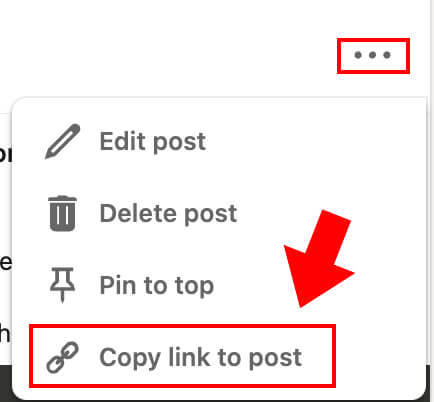
//The link post:
https://www.linkedin.com/feed/update/urn:li:activity:7041158641097330688
//Copy just the numerical part and paste it into the standard code, so your embed code will look something like this.
<iframe src="https://www.linkedin.com/embed/feed/update/urn:li:activity:7041158641097330688" height="600" width="504" frameborder="0" allowfullscreen="" title="Embedded post"></iframe>
Happy LinkedIn Networking!
Ever wondered what the “Mentioned in the News” email from LinkedIn is all about? Learn more about these powerful automatic emails.

