As a marketing professional and consultant working with PR firms for 15+ years, I find that one of the most exciting emails LinkedIn sends is the”Mentioned in the News” email or MITN email for short.
My clients want to be seen and heard. As of August 2021, LinkedIn corporate reports that there are 744+ million members on the LinkedIn platform. Using LinkedIn to be seen and heard as part of a professional outreach strategy makes sense with those types of numbers.
Specifically, inclusion in LinkedIn’s automated MITN email is a simple way to amplify a client’s reach that makes sense, and it’s FREE!
What is LinkedIn’s “Mentioned in the News” (MITN) email?
As an active member of LinkedIn, you probably receive a multitude of marketing emails that LinkedIn sends directly to your registered email address in an attempt to nudge you to log into LinkedIn and to spend time on their professional social networking platform. The “Mentioned in the News” email is one of those marketing emails.
LinkedIn’s MITN email is an auto-generated email that relies on a LinkedIn algorithm to query trusted news sources and look for name references that match registered LinkedIn members. Based on these automated matches, LinkedIn includes the member’s name and news reference snippets in MITN emails sent to the connections of the member mentioned in the news.
What does a LinkedIn’s “Mentioned In The News” email look like?
From Email Address
The “Mentioned in the News” LinkedIn email comes from the no-reply email address news-noreply@linkedin.com.
Hint: Add this email address to your email contact list so that future MITN emails always make it successfully through your SPAM filter.
Email Subject Link
The subject line of the LinkedIn MITN email typically starts with “News about …” and then lists your connections’ names that the algorithm recently found in the news. So you may see a subject line that reads, “News about Jane Doe and John Doe.“
Email Header
The opening line or title of the Email displays LinkedIn’s logo and the words, “Connections in The News.”
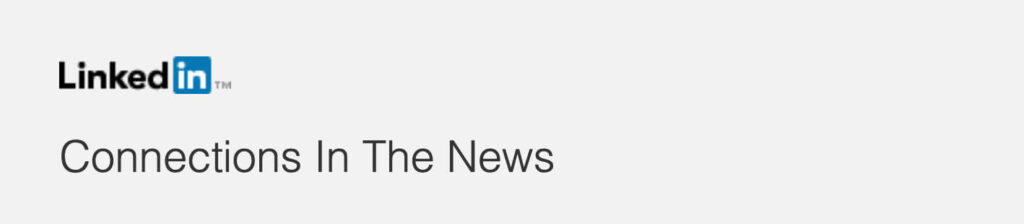
The content of the LinkedIn “Connections in The News” email includes the following information
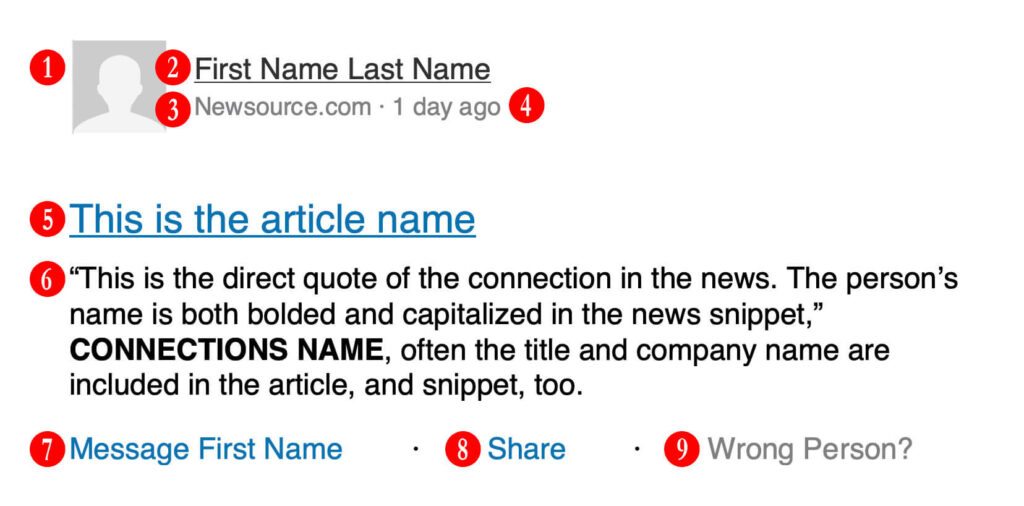
- Profile Picture. Your connection’s profile picture on LinkedIn; it is hyperlinked to the member’s profile page on LinkedIn.
- First Name and Last Name of Connection in the News. The name is hyperlinked to the member’s LinkedIn profile page.
- The domain name of the newsource. This is not a hyperlink. Remember, the goal of this marketing email is to have you spend time on LinkedIn, not external news sources.
- Date. This is often 1 to 7 days, but some have reported seeing news published even a month earlier.
- Article name. The article name can be multiple lines and hyperlinks to your personal News Feed with the the article’s post at the top and a notice that reads “First Name Last Name mentioned in the news”.
(This type of News Feed posts may show up for your connections, regardless of whether they click to this post.) - News snippet. Often a direct quote from the highlighted connection, this paragraph is directly pulled from the article and highlights the member’s name by both bolding and capitilizing the person’ name. This can also be a sentence from the article that simply mentions the highlighted member.
- Message Member is a direct link that opens a chat in LinkedIn with the pre-populated message, “Congrats on the article“. Of interest is the use of the member’s first name here; intentionally, it’s very conversational and personal.
- Share. This is a hyperlink that queues up a post of the article for you to share on your news feed. Make sure to use the @ symbol to mention your colleague in your post.
- Wrong Person? This is useful for training the LinkedIn algorithm. Per LinkedIn help docs, the “Connections in the News” is an automated feature so it does make mistakes.
For example purposes, below are screenshots of two “Connections in the News” of actual LinkedIn members included in MITN emails.
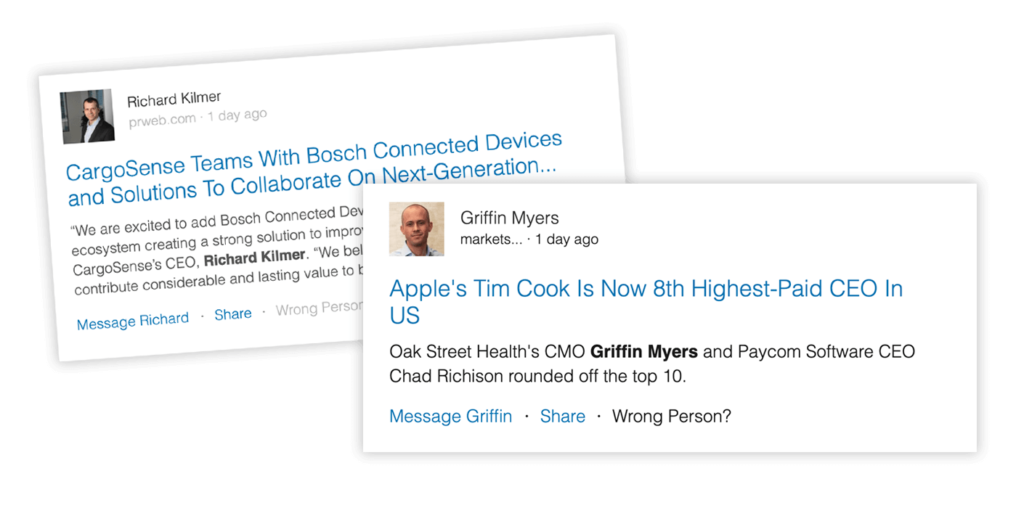
Now that you know a bit more about what a MITN email is and what types of content are included in this automated email by LinkedIn, you’ll want to make sure that you are eligible to be included in MITN emails and that your settings allow you to receive MITN emails about your connections.
Configure your LinkedIn settings so that your connections see when you’re in the news
LinkedIn allows you to opt-in or opt-out of notifying your connections when you are flagged in the news. For most of us, finally getting published in the news is worth sharing (and celebrating!), so make sure your LinkedIn Privacy and Settings are set to share.
How to update settings from your browser on your computer
- Go to “Manage Privacy and Settings.” You can access this area by clicking the drop-down from your profile picture found on the top right of the screen.
- Select Visibility and Visibility of your LinkedIn activity on the left navigation
- Scroll down and mark Notify connections when you’re in the news as Yes
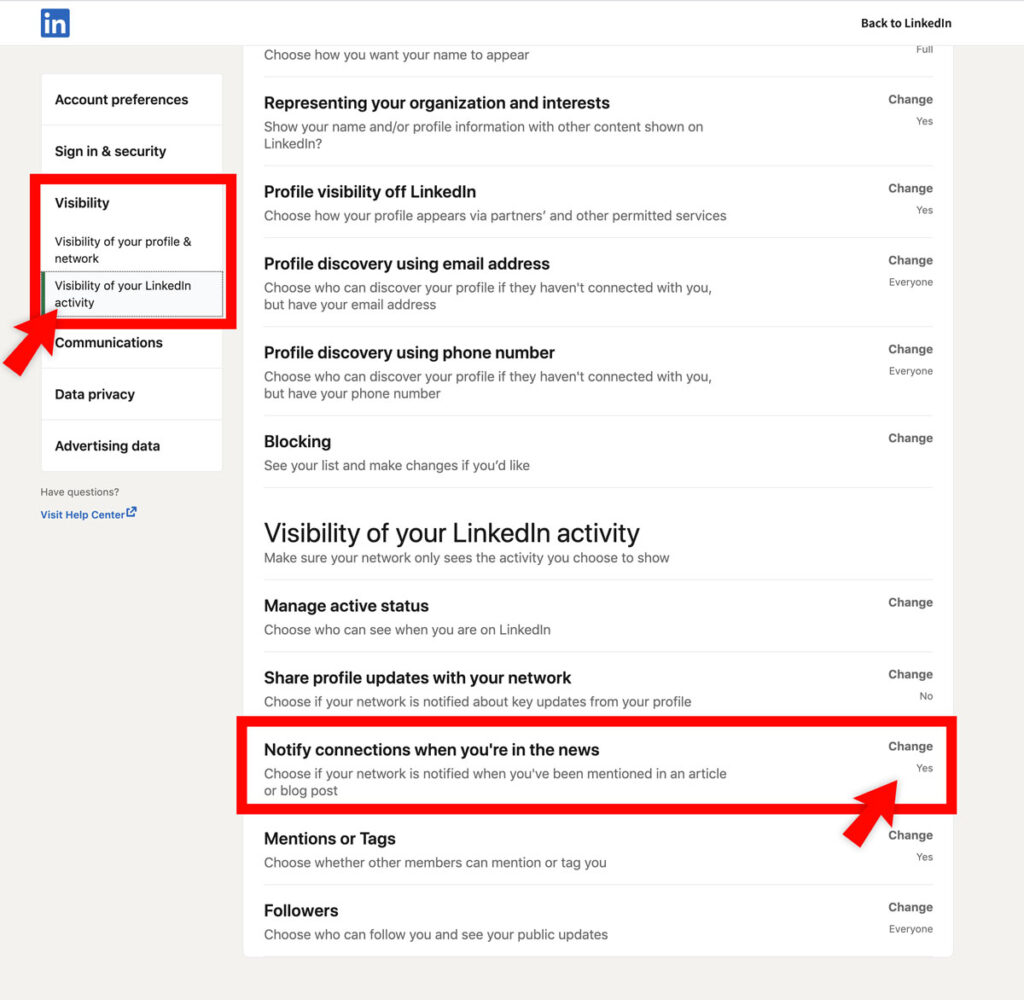
You can find instructions to change settings on your mobile device (iOS and Android) directly from LinkedIn’s help pages.
How to receive LinkedIn’s “Mentioned In The News” emails
Make sure you’re personally receiving notifications about your contacts by turning “ON” Communications > Emails > News. Access communications from the same left navigation as Visibility in LinkedIn’s Manage Privacy and Settings
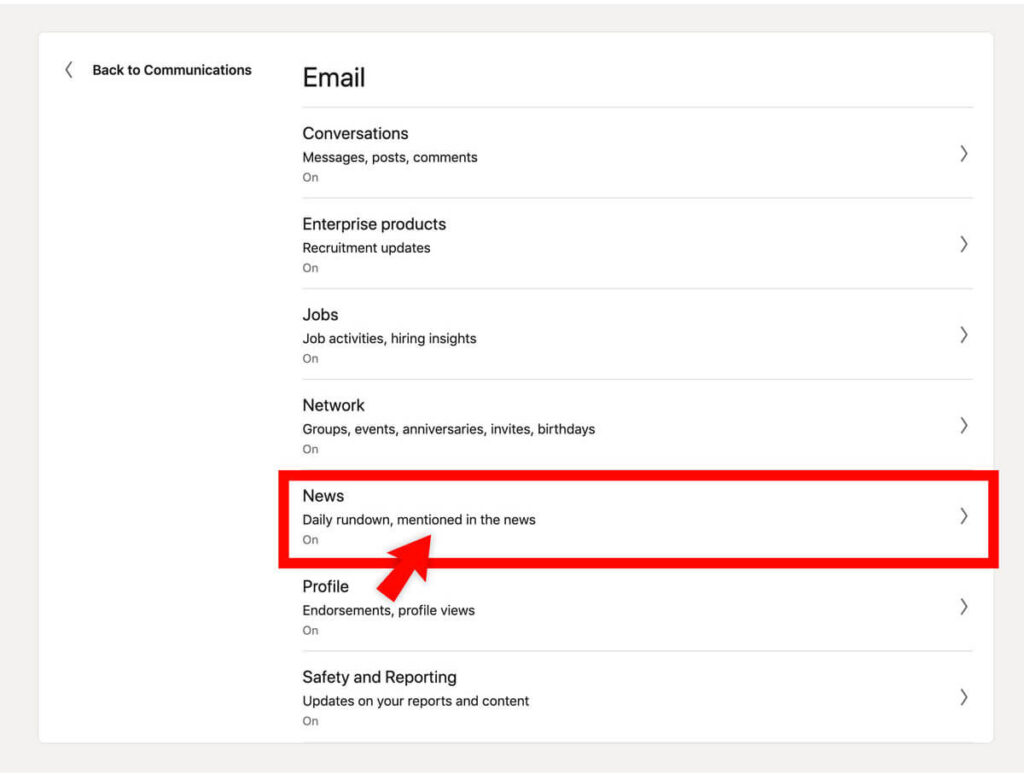
How do LinkedIn MITN emails work?
I’m often asked questions about how LinkedIn MITN emails work. Below are a few common questions and answers that LinkedIn members who have recently been mentioned in the news ask:
Are all of my personal connections notified via a LinkedIn “Mentioned in the News” email when I’m in the news?
Nope. Only a sampling of your connections will receive a MITN email. This is due to each individual’s LinkedIn privacy settings, LinkedIn email notification settings, and the nature of the intentionally coded MITN algorithm.
Will I be notified when I’m included in one of my connection’s “Mentioned in The News” emails?
Nope. You, as the highlighted member, will not receive a notification directly from LinkedIn. This means that likely you will never know that you’ve been added to another member’s MITN email unless, of course, that member forwards their MITN with your mention in it or that member starts a conversation with you and happens to mention the reference. If your connection clicks “Message Your Name” from the MITN email, LinkedIn prepopulates the resulting message with the words, “Congratulations on your article.” If you receive a message starting with those words, then you were likely featured in a MITN email.
What does LinkedIn consider being mentioned in the news?
We generally see that company press releases sent out on news wires and news articles both picked up and written by online news sources and media outlets are included in MITN emails. In general, blog posts and most magazine articles are not considered “news” and therefore not included in the MITN emails.
LinkedIn does not directly provide a comprehensive list of the trusted online news sources currently included in their news algorithm; however, BLASTmedia researched this and provided a shortlist of some included publications on their website. BLASTmedia’s link also shares stats about the MITN coverage they’ve observed with their clients and even insights into the time it takes for flagging news by LinkedIn’s algorithm.
My article or press release is a legitimate news source but it isn’t being included. Why?
LinkedIn does not disclose the inner workings of its MITN algorithm. However, there are many reasons LinkedIn may omit an article, ranging from the issue of too common of a name to a publication’s sharing rules. The bottom line: you have no control over the inclusion of your news article in MITN emails. My suggestion: consider inclusion in a MITN email as a helpful coverage bonus, not an expected outcome.
Can I submit my recent article directly to LinkedIn?
According to LinkedIn, in August 2021, this is not possible. The help docs read, “We don’t yet have any member controls to generate your own MITN entries.”
How do I increase my chance of my connections seeing my news mention?
The more connections you have, the more people are available for a selection of receipt of MITN emails, and the more people that likely have the correct privacy/communication settings configured.
Does my flagged article also trigger a News Feed post to my connections’ feeds?
We do not see LinkedIn docs that confirm this, but we see instances when this appears to be true. Also, clicking the article’s name’s hyperlink from within a MITN email redirects a user to the article in the user’s News Feed (image below).
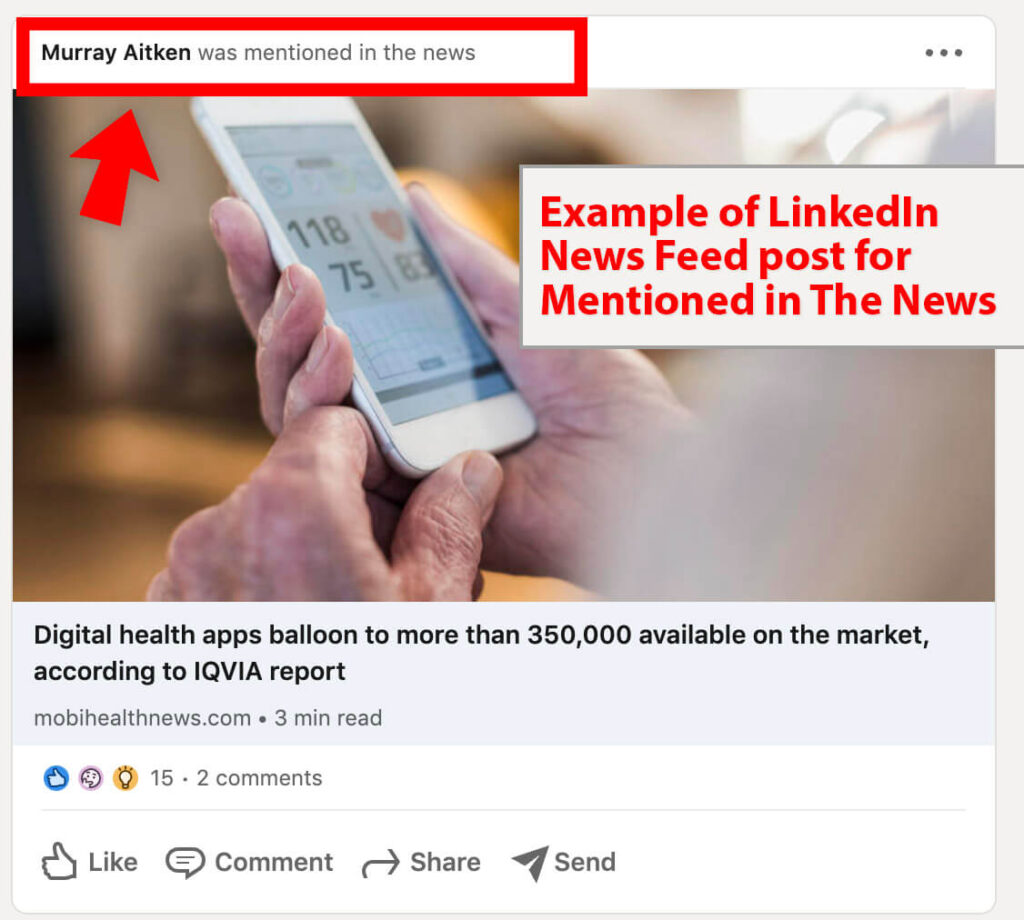
The bottom line about “Mentions in The News” emails
LinkedIn sends automated emails as a strategic way to re-engage current LinkedIn members. One engagement email is the MITN email. It promotes your company’s press releases and personal news mentions to your connection who may be interested in your news.
As a member, you have little control of this LinkedIn feature. We suggest welcoming this “value add” provided by LinkedIn and fully taking advantage of this feature by configuring your settings to both be eligible and to receive MITN emails, as well as continuing to increase your LinkedIn network of connections.
Have questions or found this article useful? Please, let us know in the comments!
Happy LinkedIn Networking!
Wondering how to embed a LinkedIn post onto your website? Here’s a standard embed code that can help.
Disclaimer: Please note that all content of this blog post is accurate to the best of our knowledge at the time of writing. Content is based both on our research and personal experience. We fully expect LinkedIn to continue changing and updating functionality and settings for its MITN email and algorithm; we have no association with LinkedIn.

