Today, I was trying to follow instructions from Apple on how to Screen Record on my iPhone. The instructions said to open my Control Center. I didn’t know what Apple considers my Control Center. In case this is you too, here’s a quick description and instructions for customizing and accessing your iPhone’s Control Center.
Note: My iPhone is an iPhone 11 Pro and is currently running software version 15.5. This demo may or may not work for others on different iPhones or running different software versions.
Your iPhone Control Center is the overlay panel that you access by swiping down from the top right of your screen. It’s the area where you adjust brightness and sound levels or turn on airport mode. I bet you’re saying, “Ahhhh…I know what it is now.” Yep, me too.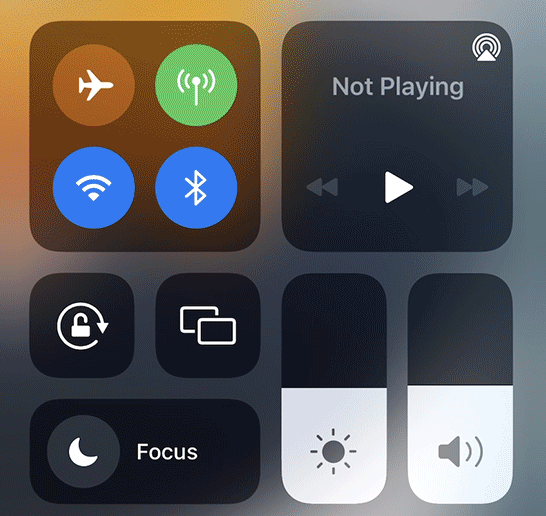
Looks familiar, right?
The iPhone Control Center is hidden until you swipe to reveal it. Swipe up to hide it again. The swipe on iPhone X and later for the Control Center is from the top right of your screen. Be careful, you access Notifications by swiping from the top middle of your screen.
Yes, of course. I found these Apple resources especially helpful:
Access Control Center on your iPhone and iPod touch
Take a screenshot or screen recording on iPhone
Hope this helps someone else who needed just a bit of extra help.

