In this installment of the CopyCat Design Series, we’re diving into the iconic LA Dodgers interlocking monogram logo. By studying and rebuilding this design in Adobe Illustrator, we’ll practice typography basics, anchor point editing, and interlocking letterforms—skills you can apply to your own monograms and logotypes.
A Brief History of the LA Dodgers Logo
The Dodgers’ “LA” monogram is one of the most recognizable logos in sports. Over time, the design has evolved from a simple pairing of slab serif letters into the refined, interlocking monogram we see today. Its slab serif roots and clever overlap give it both strength and elegance.
Todd Radom shared on X a letter sketching out the idea for interlocking L and A from 1957 (see below). To dig in deeper to the history of the LA Dodgers logo, check out this article on SportsLogos.
The adaptations of the interlocking L and A are shown below in this infographic by SportsLogos.net.
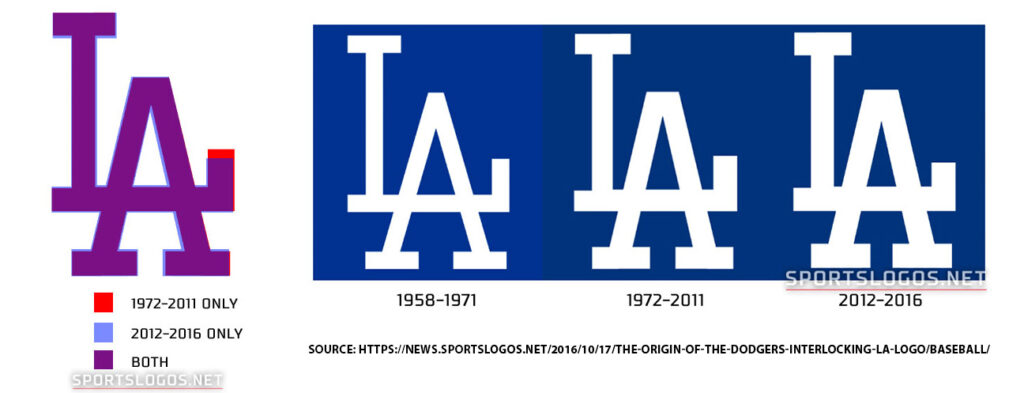
Step 1: Starting with an SVG File
The first step is grabbing an SVG version of the Dodgers logo. Get it here. SVGs are scalable vector graphics—they’re lightweight, XML-based, and resolution-independent, making them ideal for Illustrator.
Once opened in Illustrator, I like to switch to Outline Mode (View > Outline). This lets me see only the vector paths, without fills, which is especially useful for reverse-engineering letterforms.
Step 2: Breaking Down the Monogram
The Dodgers logo is essentially a slab serif monogram. To practice, I start with Rockwell Nova Regular from Adobe Fonts.
This step also gives us a chance to review some typography vocabulary:
- Serif – the small extensions at the ends of strokes
- Stem – the main vertical stroke of a letter
- Foot – the bottom serif where a stem meets the baseline
- Baseline – the invisible line letters sit on
- Cap Height – the top alignment line for capital letters
- Crossbar – the horizontal line in letters like A or H
- Apex – the top point of the A
Knowing these terms makes it easier to describe and edit type precisely.
Step 3: Converting Type to Outlines
With “LA” typed out, the next move is to create outlines (Type > Create Outlines). This turns live text into editable vector shapes.
I ungroup the letters so I can move the L and A independently. Then, I align the A so its crossbar overlaps with the foot of the L—just like in the Dodgers’ design.
Step 4: Refining the Letterforms
This is where the real fun begins. Using the Direct Selection Tool (White Arrow) and Pathfinder tools, I can:
- Adjust serif widths for better balance
- Delete unnecessary anchor points to clean up shapes
- Use Divide and Unite in Pathfinder to remove overlapping serifs
- Recolor the letters to check legibility against different backgrounds
These refinements are what transform Rockwell into something that closely resembles the Dodgers’ logo.
Step 5: Cleaning and Finalizing
Before calling it finished, I always go back into Outline Mode to double-check for extra anchor points or hidden counter forms. A clean monogram should be made of as few points as possible.
Finally, I recolor the monogram and place it on a background for testing.
Watch Video Tutorial
Design Reflections
Recreating logos like the Dodgers’ monogram is an excellent way to practice design fundamentals. Along the way, you’ll sharpen your Illustrator skills and expand your typography vocabulary.
Most importantly, you’ll see how letterform modification—adjusting a serif, moving a crossbar, or interlocking letters—can turn ordinary type into a powerful, memorable logo.
👉 Want more? Check out other posts in the CopyCat Design Series, where I rebuild famous logos and recreate compositions while explaining the design decisions behind them. Also, you can explore more interlocking logos in sports in Football Archaeology’s article, “Todays Tidbit: Wrapped up in Interlocking.”

