Sometimes PhotoShop throws an error and tells me it can not place a document I’m dragging into another document because the current document has an input-only color profile.
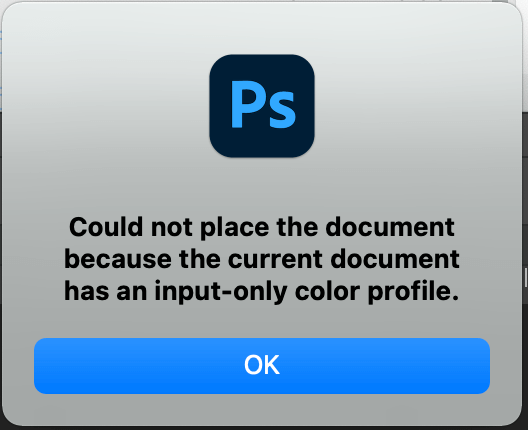
This is an annoying error but an easy and quick PhotoShop issue to resolve!
To change your color profile from input-only in PhotoShop, go to Edit > Convert to Profile.
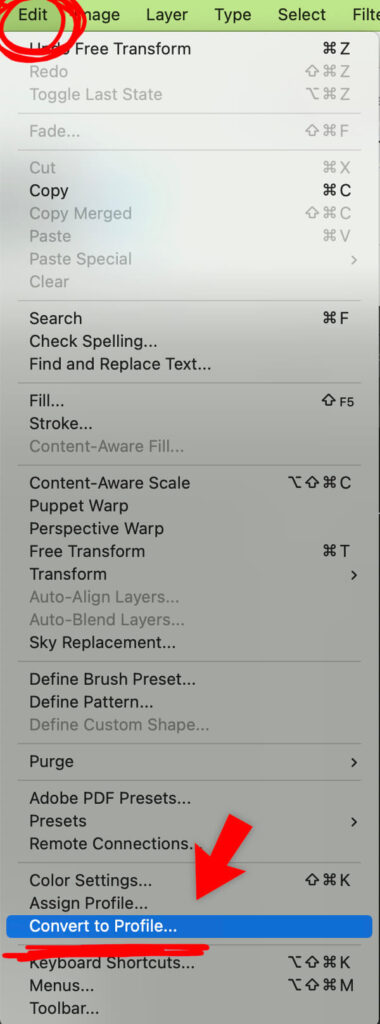
Under Destination Space, select Working RGB (digital photo) or Working CMYK (print photo). Finally, click the OK button.
The above-listed steps will change your file’s color profile so that once again, you can drag and drop other files into your document, and the input-only color profile error message will no longer be displayed.
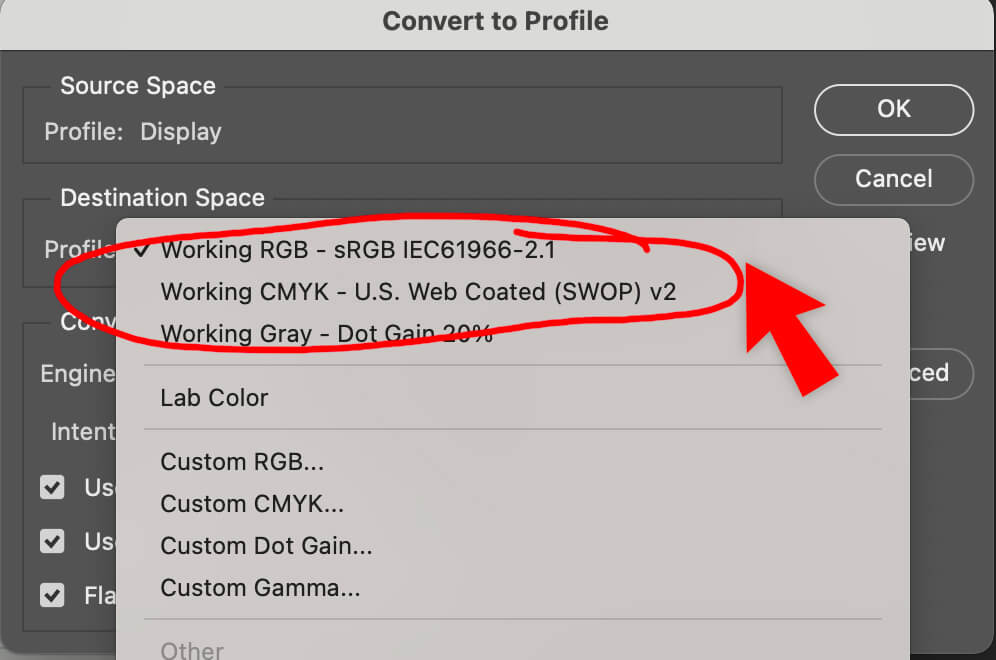
Important note: Pay attention to the checkbox that reads: “Flatten Image to Preserve Appearance.” If your file has layers that you need to keep in tact, make sure this box is unchecked.
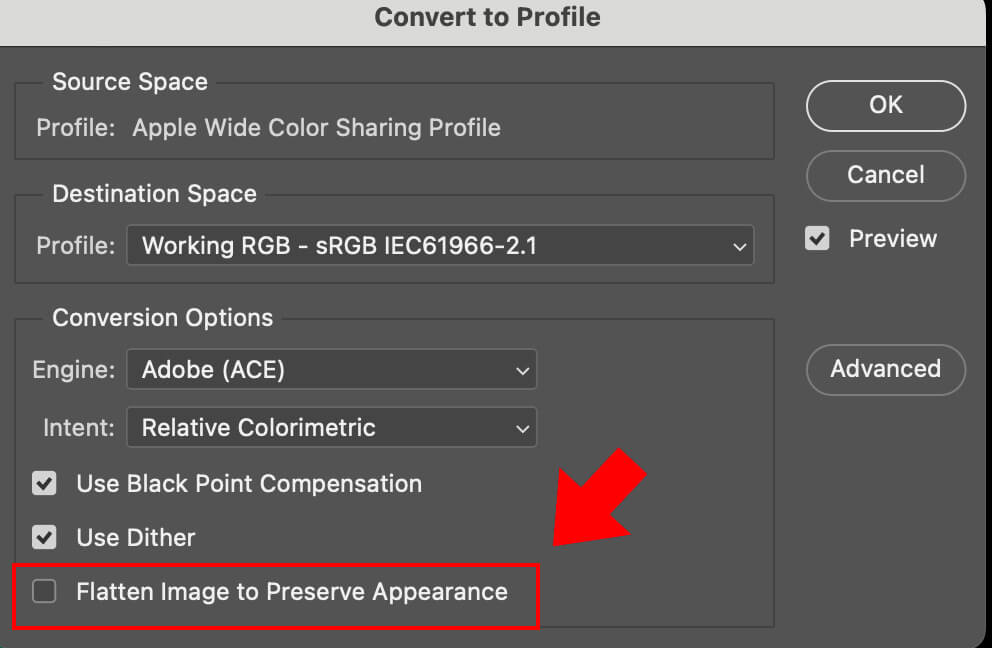
I hope this quick fix works for you, too.
Video: Fix Input Only Color Profile Error
If this blog post or video helps you fix your issue, I’d love to hear about it in the comments below. Also, please share if you have another way of addressing this PhotoShop error.
Have you ever wondered how to search your Photoshop layers? Then, you’ll enjoy this post about PhotoShop’s layer search functionality. Another great post, especially if you dislike changes to core functionality, is how to keep Photoshop making your new documents match your clipboard size. Hint hint…it’s now a “legacy” setting!
If you love Photoshop skills tutorials, you may enjoy this PhotoShop Pop Art effect.

