If you use Photos.app with multiple library files, then sometimes it can be confusing which library file you’re viewing. Here’s how to determine your Photos Library file name.
Use the INFO button to find the name of your Photos Library file
You can find the currently loaded libraries file by opening the application Photos and then selecting Library from the menu on the left.
Next click the info icon (a circle with the letter i in the center) on the top right. This will open a small floating window called Info. The .photoslibrary file name will be listed as the first line in this box. In my case, my library file name is “Photos-Library-new2-27-2018.photoslibrary.”
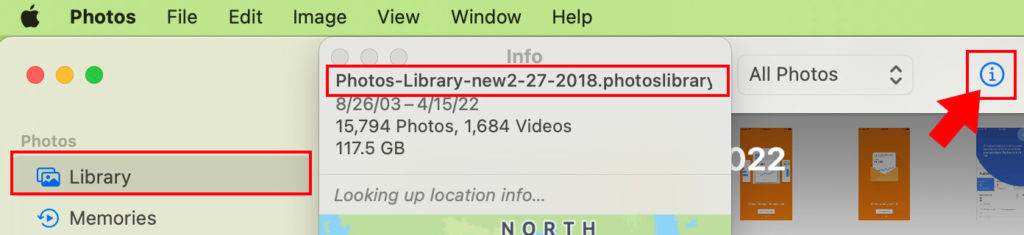
More tips for using Apple’s Photos App
You may also find this simple trick for removing duplicates or permanently deleting images that you select from albums useful, too.
I recently started using the third-party app PowerPhotos for merging separate libraries and removing duplicates. You might find it useful, too!

