Ever wanted to delete your messages in Gmail on your iPhone by swiping? Yep, me too!
My default swipe settings were configured to archive my messages, not to delete unwanted messages. Here are quick how-to instructions for setting deletion as your default swipe action for unwanted messages in the Gmail application on your iPhone.
Instructions for Swiping to Delete Messages in Gmail on iPhone
Time needed: 5 minutes
How to configure your iPhone’s Gmail to swipe to delete unwanted emails
- Open Gmail App
First, open your Gmail application. Click the hamburger menu (three vertical lines) in the top left of your app. This is the menu that is located within the search box that reads “Search in mail.”
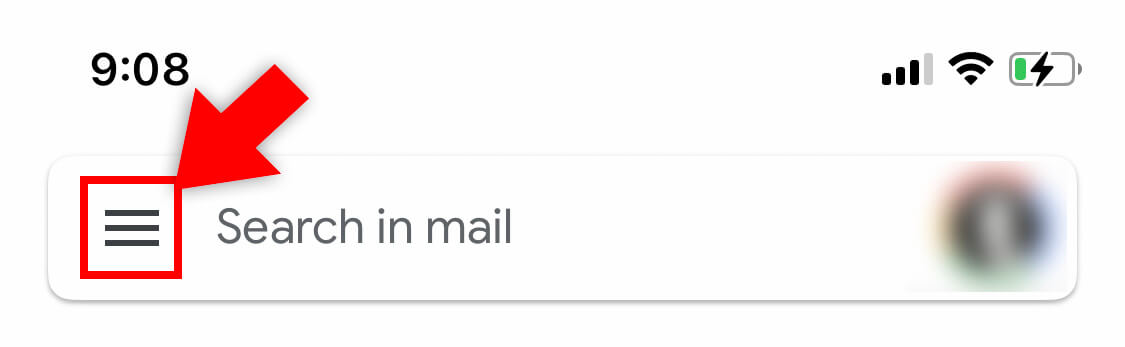
- Scroll down until you can select Settings
Settings is all the way at the bottom of this menu. It is positioned 3 spots from the bottom, directly above Send Feedback and Help. When you see Settings, click it.

- Select the Settings option called, “Mail swipe actions.”
Touch “Mail Swip Options” to configure detailed settings for swiping with Gmail.
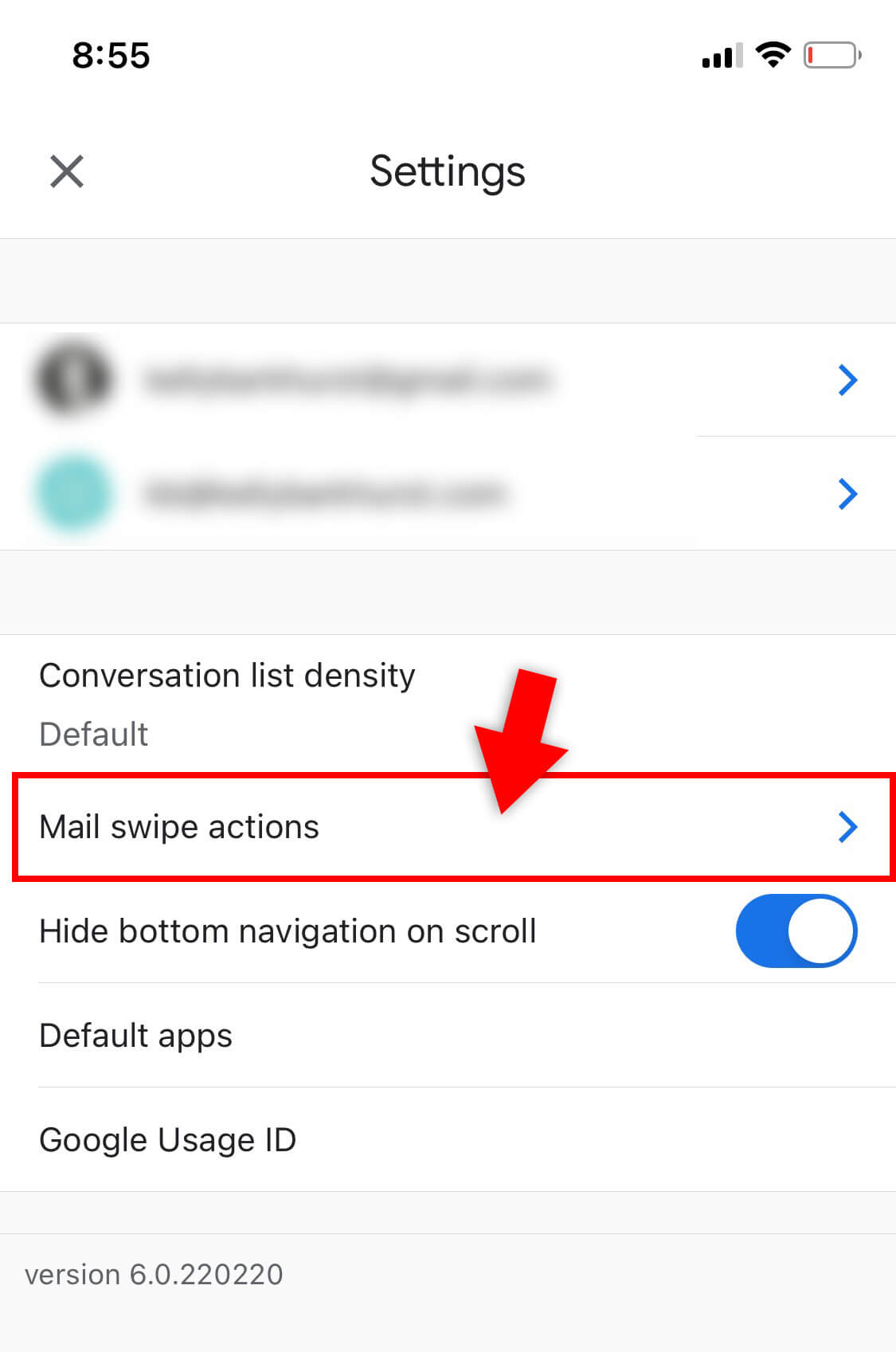
- Select your preferred settings for Right and Left swiping
There are two options you can configure. You can configure the behavior for right-swiping an email message in your Inbox or left swiping an email in your Inbox. Touch each button to configure each swipe option. The buttons have a right arrow >.

- Choose your swipe option functionality
The gmail application gives you the option to make swiping left or swiping right archive, trash, mark as read/unread, snooze, move, or none.
When you’ve made your selection, go back by touching the left-facing arrow <.
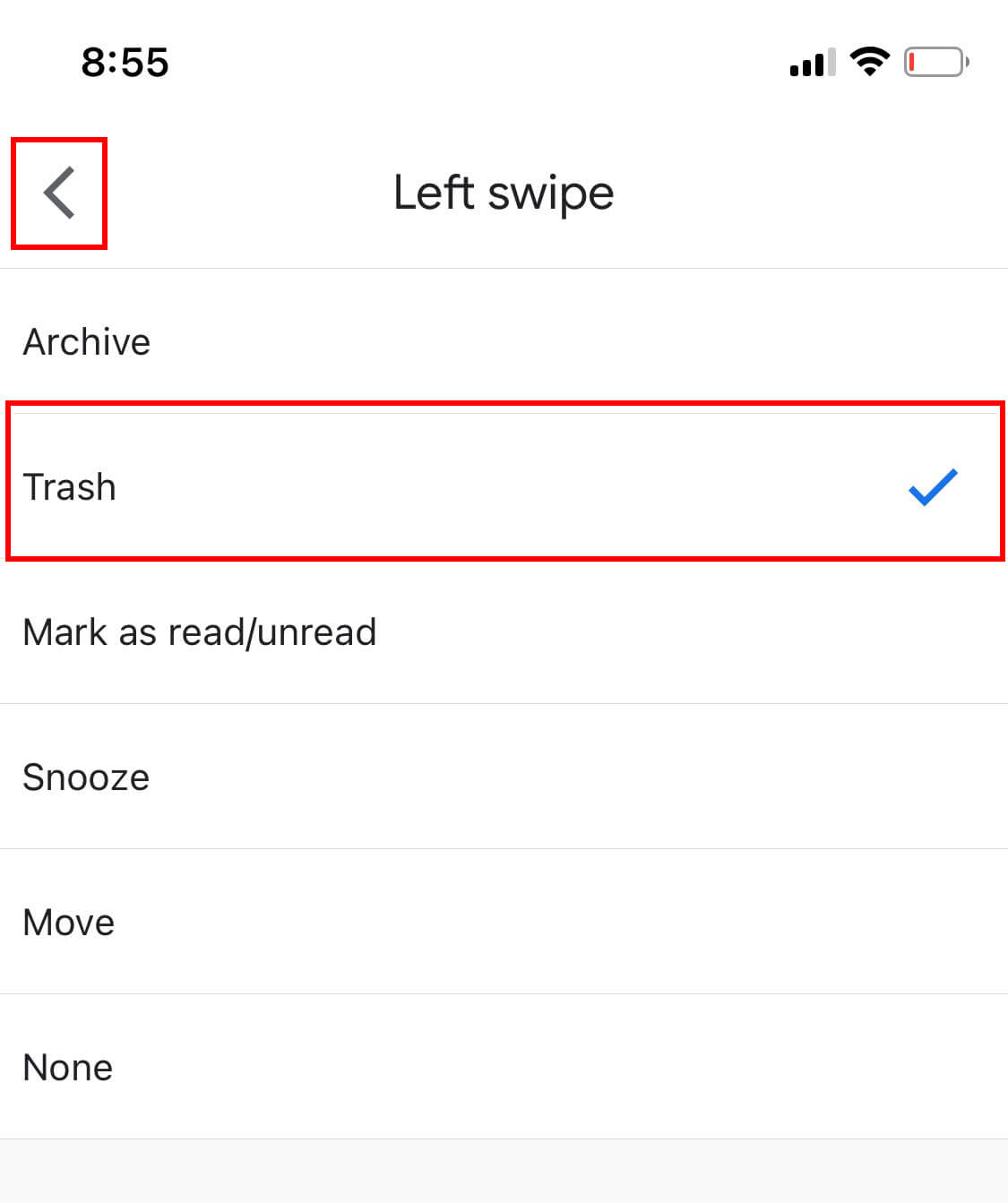
And, that’s it! If this set of instructions helped you, let me know in the comments.
Along with the conversation of deleting or keeping emails, I definitely fall in the camp of keeping and archiving most emails for years and years. I love that storage is cheap, and Gmail provides such great search features. If you may also fall into the “archive email messages indefinitely” then you’ll enjoy Fast Company’s article, “The case for keeping all your email forever.”
Need help to unsubscribe from unwanted marketing emails? Gmail’s Unsubscribe functionality can help with that.

