As a designer, I’m asked more than I’d like to admit if I can please send the PDF and the Word document for review. Ugh. I often catch myself rolling my eyes. My design is not a Word document. In this scenario, my designs typically come from Illustrator, InDesign, and sometimes are coded websites.
But…did you know I always quickly (and easily) give my clients exactly what they asked for — a PDF and a Word document.
Here’s how…
I use Adobe Acrobat Pro, which has an incredible secret power: converting PDFs to Word documents!
In Adobe Acrobat DC, open the PDF file you’ve exported from your design program.
Then go to File > Export To > Microsoft Word. Next, select if you want the .doc (> Word 1997-2003 document) or .docx (> Word document).
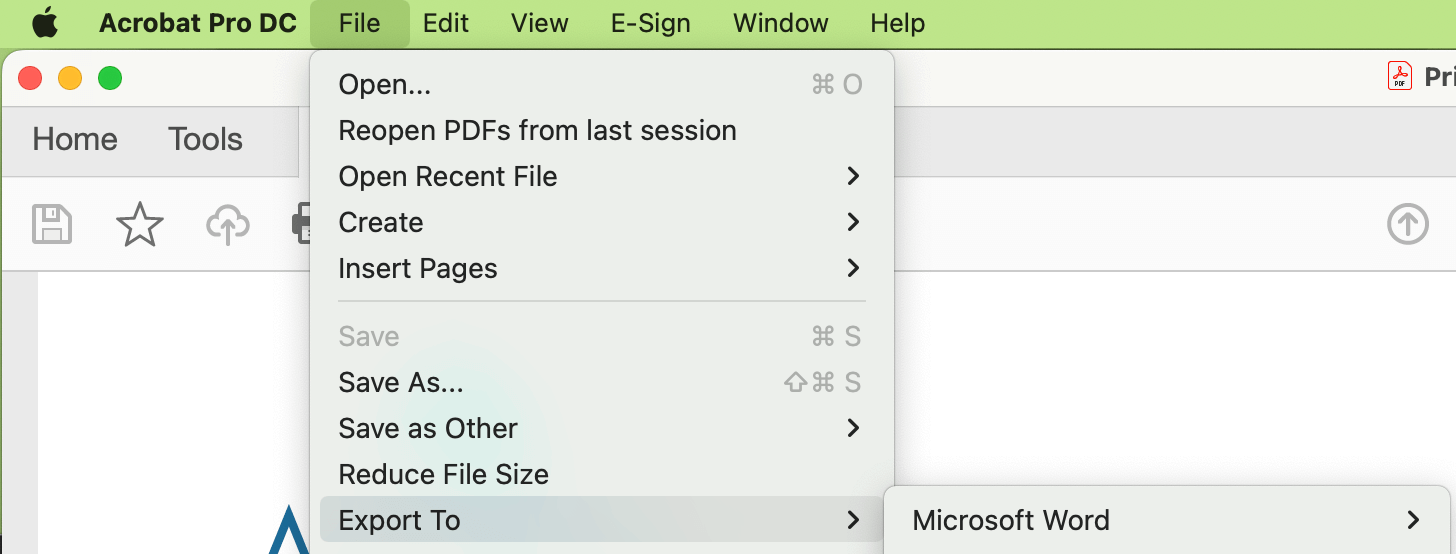
It’s that easy. Voila. You’ll have a Word doc that your client can use Track Changes on or copy/paste as they’re accustomed to.
Notes: I also make sure to let clients know that the Word document will not be perfect as the file doesn’t genuinely exist in Word. I also ask for tracked changes so I can easily see what I need to update in InDesign or Illustrator.
Follow along with this Video
This video shows how to turn a PDF from InDesign or Illustrator into a PDF for clients. It also shows how to use a Google Chrome extension called FullPage to export a webpage as a PDF that can be converted to Word via Adobe Acrobat.
I hope you found this helpful.
The opposite: Convert a Word document to a PDF
Search InDesign and Search via Adobe Acrobat
Sometimes you need to change a word or phrase in a sizeable InDesign document that includes placed PDFs. The default search feature in InDesign only queries InDesign text, so this search excludes the embedded charts and PDFs that may be part of your document. A workaround is to search/query in Adobe Acrobat instead. To do this, export your InDesign file as a PDF and then search for your keyword in Adobe Acrobat, which turns PDFs and many charts/diagrams into editable and searchable text.

