How to Move, Align, and Scale Patterns in Adobe Illustrator (Without Distorting Them)
If you’ve ever tried to resize, move, or rotate a pattern in Adobe Illustrator, only to see unexpected behavior, you’re not alone. Illustrator’s pattern behavior can be confusing because shapes and patterns CAN transform separately. Once you understand how to control them, though, it’s easy to align, move, and scale your patterns precisely where you want them.
Why Your Pattern Doesn’t Move
When you select a shape filled with a pattern and move or resize it, Illustrator might adjust only the shape and not the pattern inside. It can look as if the shape is acting like a clipping mask, while the pattern stays “fixed” behind it.
That happens because of a setting found under Object → Transform → Move.
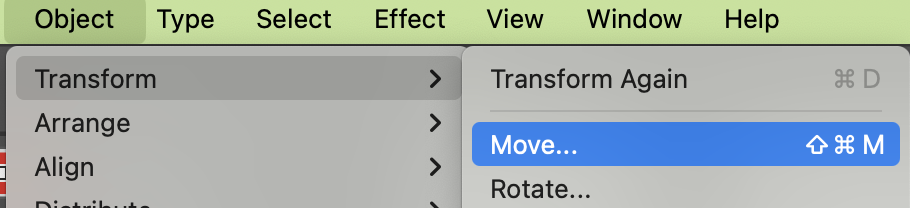
In the Move dialog box, you’ll see a checkbox labeled Transform Patterns.
- When unchecked, Illustrator only moves the shape, leaving the pattern in place (the “clipping mask” effect).
- When checked, both the shape and the pattern move or scale together, as if they’re linked.
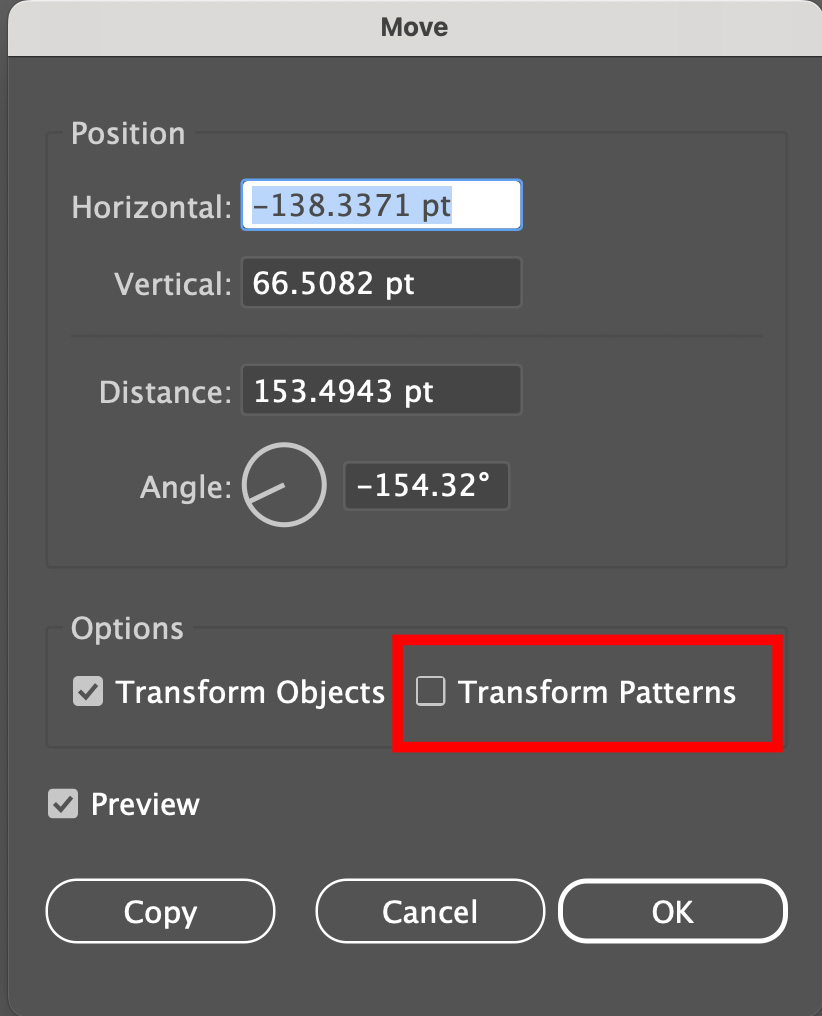
How to Precisely Align the Placement of a Pattern
The starting point or alignment of a pattern swatch within a shape is controlled through the Move command, not from within the Pattern Maker window (which you access by double-clicking your pattern swatch).
To adjust pattern placement:
- Select your object.
- Go to Object → Transform → Move.
- Use the Transform Patterns checkbox to control how Illustrator behaves:
- Checked → pattern and shape move together.
- Unchecked → only the shape moves, letting you reposition the pattern underneath.
This flexibility lets you fine-tune exactly where a pattern begins within your shape; for instance, aligning a repeating motif perfectly at the top of a rectangle.
The Tilde (~) Key Shortcut
The tilde (~) key is a quick shortcut for toggling pattern movement without changing settings.
Hold ~ while dragging or transforming a shape to move the pattern independently of the shape.
Note: This shortcut only works when Transform Patterns is unchecked.
Think of it as a temporary override that is useful for nudging or realigning patterns on the fly.
Watch Video
How to Scale or Change a Pattern Without Stretching It
If you stretch the shape where a pattern is applied and the Transform Patterns box is checked, you’ll stretch the pattern itself too, for instance, turning circles into ovals.
To avoid distorting your pattern:
- Go to Object → Transform → Scale.
- Uncheck Transform Objects and leave Transform Patterns checked.
→ This scales only the pattern, not the shape (referred to as an OBJECT, too).
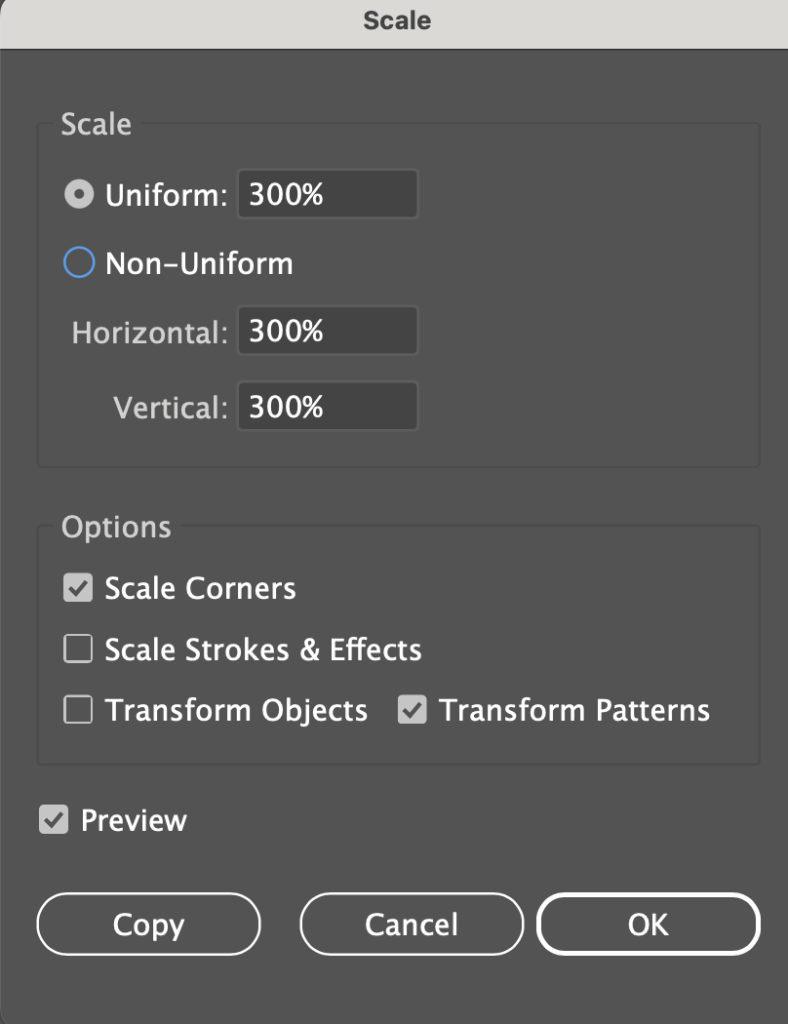
Alternatively, open your pattern swatch by double-clicking it in the Swatches panel, adjust the artwork’s size, then click Done to update all instances of that pattern.
This gives you full control to resize your shape, resize your pattern, or both independently.
Wrapping Up
Understanding the difference between transforming the shape and the pattern is the key to mastering Illustrator’s pattern behavior.
Remember:
- Adjust alignment via Object → Transform → Move.
- Check Transform Patterns to link or unlink movement between the pattern and shape.
- Hold ~ to shift the placement (move) the pattern inside a shape without opening a dialog box.
- Scale patterns independently through the Scale dialog or by editing the swatch.
Once you know how to control these settings, Illustrator’s pattern transformations stop being mysterious and start working exactly the way you want.
FAQs
When you move your shape (object) if your pattern moves too, then you should check/tick your option in Object > Transform > Move for “Transform Pattern.” This option changes whether the pattern and shape move together or separately. Similarly, there is this option for Object > Transform > Scale too.
Open your pattern in Pattern Editing mode by double-clicking the pattern swatch in the Swatches panel. There, you can change the scale, spacing, and tile type without affecting the rest of your artwork.
Use Object > Transform > Move and adjust the position with Transform Patterns unchecked. This lets you nudge or offset where the pattern starts inside the shape for precise alignment.
The tilde key is a shortcut that temporarily toggles how patterns behave during transforms. When Transform Patterns is unchecked, holding tilde lets you move the pattern and shape together without opening the Transform menu.
To scale the pattern itself (not distort it), double-click your pattern swatch in the Swatches panel to open Pattern Options. Adjust the elements inside the pattern tile there. Alternately, choose between Transform Pattern and Tranform Object in the Object > Transform >Scale dialog box.
o move only the pattern (and not the shape), go to Object > Transform > Move, and uncheck the Transform Patterns box. This lets you reposition the pattern fill independently inside the shape. When done adjusting, you likely want to recheck Transform Patterns.

