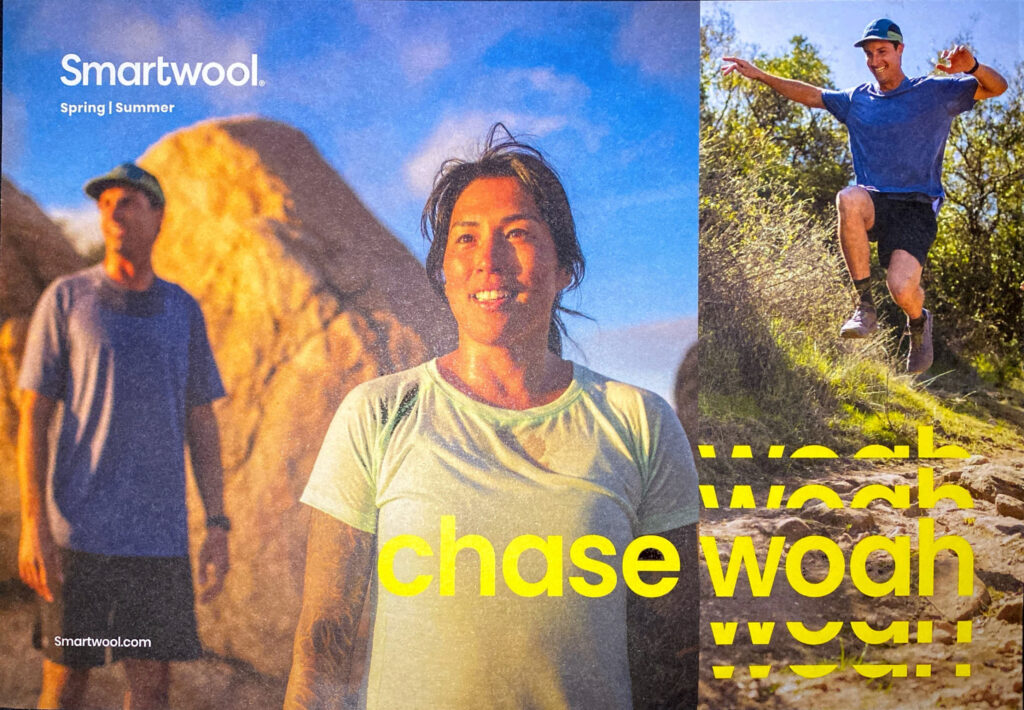Recreating the Smartwool “CHASE WOAH” Postcard in Adobe Illustrator
Have you ever received a piece of mail that made you stop and think about design techniques? That’s what happened when I opened a postcard from Smartwool. The headline — CHASE WOAH — immediately caught my eye. It used a bold typographic cut effect that looked like it was created with Illustrator’s Pathfinder tool.
In this post (and video), I’ll show you step by step how to rebuild this postcard design in Adobe Illustrator. Along the way, you’ll learn key Illustrator tools for print design: working with grids, margins, bleeds, clipping masks, type outlines, Pathfinder effects, and exporting for print.
What you’ll learn:
- How to create a grid using the Rectangle Grid tool
- How to place linked and embedded images in Illustrator
- Use clipping masks as frames for images (enter and exit Isolation Mode)
- Add Bleeds to your Document
- Create margin guide in Illustrator
- Select alternate glyphs (for example the letter a, switch between single-story and double-story A)
- Use the scissor tool to cut lines (break anchors)
Watch then Read
Download Postcard Guide (Template)
Free Pexels stock images to use:
- https://www.pexels.com/photo/women-s-black-leather-jacket-1816225
- https://www.pexels.com/photo/people-standing-near-a-river-8967782
Setting Up the Grid
Smartwool’s postcard layout is structured around strong visual thirds. To mimic this, I used Illustrator’s Rectangular Grid Tool:
- Found under the Line Segment tool flyout.
- Click once on the artboard to set dividers.
- In this case, one row and two vertical dividers gave me a near rule-of-thirds layout.
👉 Tip: Printed pieces often shift slightly when trimmed, so don’t be surprised if grids don’t align perfectly with the final cut.
Placing & Embedding Images
When working with images in Illustrator, you can either link or embed:
Embedded images are stored inside your Illustrator file — safer when sharing files or moving them between computers.
Linked images keep the file size smaller but depend on the original file location. Move the folder, and the link breaks.
Bleeds & Margins for Print
Since this postcard is destined for print, we need two kinds of spacing:
- Bleed: Imagery extended beyond the artboard edge (usually 0.125 in). Ensures no white slivers after trimming.
- Margin: Safe space inside the artboard. Keep text and logos away from the edges for readability.
In Illustrator:
- Go to File > Document Setup to set a bleed.
- Use Object > Path > Offset Path to create an internal margin guide.
Working with Clipping Masks
To frame photos neatly:
- Draw a rectangle aligned to your bleed.
- Place and embed your photo.
- Select both and choose Object > Clipping Mask > Make.
This way, your photo is cropped without permanently deleting pixels — you can adjust at any time.
Typography: From Glyphs to Pathfinder
The DM Sans font (available in Adobe Fonts) is a close match for Smartwool’s “CHASE WOAH” headline. But here’s where things get interesting:
- Many fonts include alternate glyphs (e.g., a single-story vs. double-story “a”).
- In Illustrator, go to Window > Type > OpenType to toggle alternates and ligatures.
Single Story and Double-Story Letters (A and G) Example
Curved Y and Straight Y Alternative Example
After typing the text, I converted it to outlines (Type > Create Outlines), ungrouped the letters, and prepared them for the Pathfinder Divide operation.
Cutting Text with Pathfinder
The bold cut effect in “CHASE WOAH” comes from dividing the letters horizontally. Here’s the workflow:
- Draw a guide line across the word.
- Use Pathfinder > Divide to slice the letters.
- Ungroup and shift the top and bottom portions slightly.
- Clean up extra paths using the Direct Selection Tool (white arrow) or Scissors Tool.
Now the text looks dynamic and full of movement — just like the Smartwool original.
Finding & Using Vector Logos
What about the Smartwool logo? If you don’t have a vector file, you can often extract one from a brand’s website using a Chrome extension like SVG Downloader.
- Install the extension.
- Open the brand’s website, run the tool, and download available SVGs.
- Open the SVG in Illustrator, delete unwanted elements, and copy-paste the clean logo into your design.
Because SVGs are vector, they scale from business card to billboard with no loss of quality.
Exporting for Print
When your design is ready:
- Go to File > Save As > Adobe PDF.
- Choose High Quality Print.
- Check Use Document Bleed Settings.
- Add trim/crop marks as requested by your printer.
This ensures your file is press-ready with proper bleeds and alignment guides.
Final Thoughts
By recreating the Smartwool postcard, we explored:
- Illustrator’s grid, bleed, and margin tools
- The difference between linking and embedding images
- Clipping masks for flexible cropping
- Converting text to outlines and using Pathfinder to divide shapes
- Extracting SVG logos from websites
- Preparing a professional print-ready PDF
This “copycat design” exercise is all about sharpening your Illustrator skills while learning from strong, real-world design examples.