Photoshop seems to be hiding tools you used before? Don’t worry! If your Crop tool doesn’t show that little triangle (which hides extra tools like Slice), you’re probably in a stripped-down workspace. Let me show you how to bring everything back.
How do I find a missing Photoshop Tool?
There are several ways to find or locate missing tools in Photoshop.
- Go to Window → Workspace, then switch from Core Tools to Essentials.
- Use the Search bar (Photoshop CC+): type “Slice” (or any missing tool) to locate and highlight it instantly.
- See the triangle icon appear on tools like Crop — indicating hidden options.
Option 1: Switch Workspace
To view different (more or less tools) in your PS Tool Bar navigate to Window > Workspace and choose a different Workspace setting. Core Tools is missing several tools you might be looking for, such as the Slice tool.
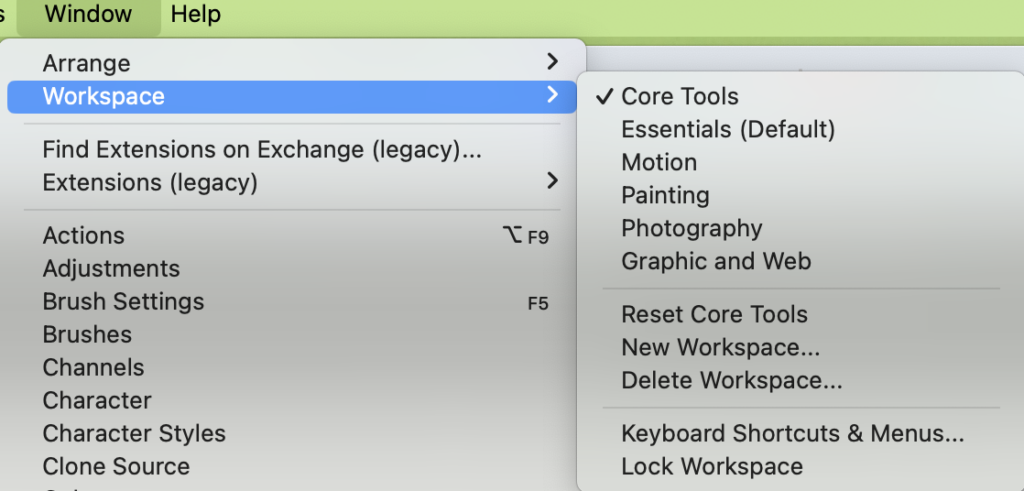
Option 2: Use Search Bar
A quick effective way to find just the tool you’re looking for is to use the Search bar. When you click Search (magnifying glass icon in top right of screen) the discover modal will pop-up. Search for the missing tool and then select the desired tool from the search results.
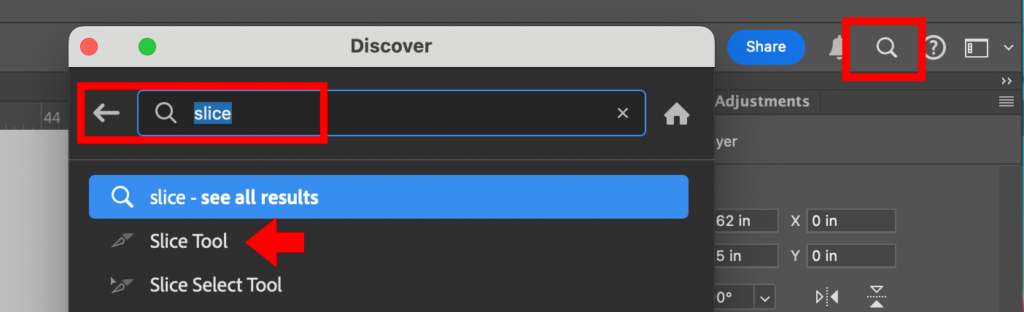
Option 3: Tool bar triangle icon and ellipse
Click and hold where the tiny triangle is visible in the bottom right of each icon. This will display a fly out pane of more tools.
There are even more tools not shown. Hold and click either the last tool visible in your tool bar (it should have a little triangle in the bottom right side) or the horizontal ellipse. This will allow you to select from additional tools and/or personalize/edit your tool bar.
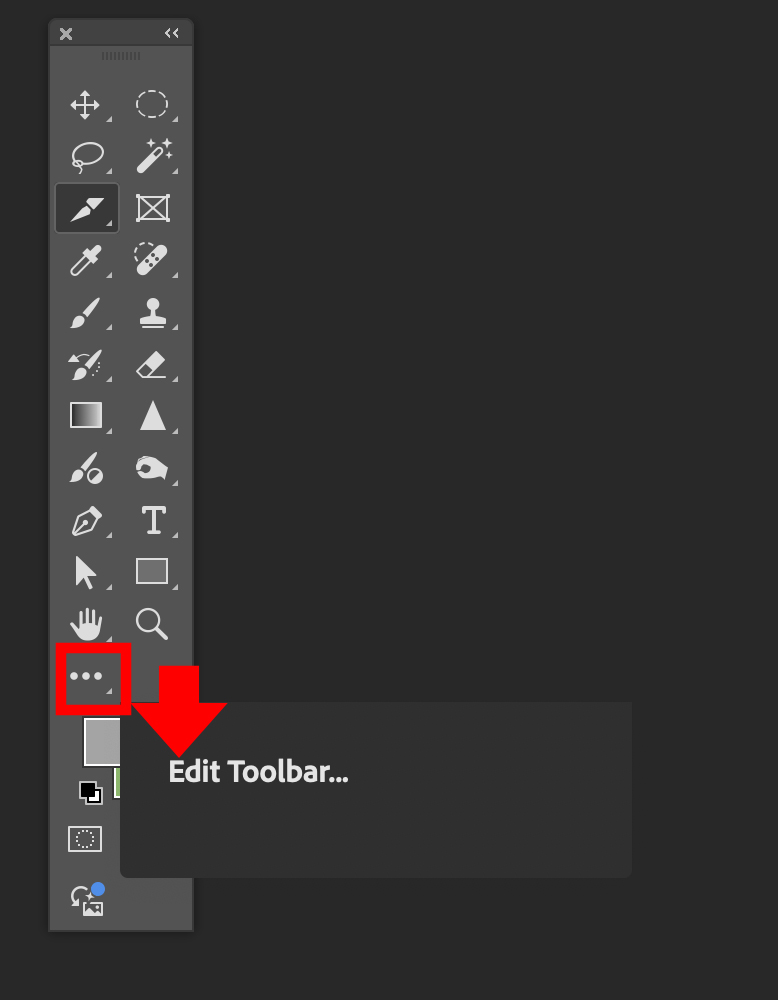
Watch the video to help find missing tools in Photoshop
Happy Photoshopping!
Found this helpful?👍 Let me know in the comments which option your use the most!
Want more Photoshop fast tips? Subscribe to my youtube channel or check out my other blog posts.
Wondering how to best use grids in Photoshop to increase the professionalism of your compositions? It’s easier than you think!
While you’re digging through Photoshop’s panels, did you know you can also use artboards to organize multi-size projects like a pro? Learn more in our Photoshop artboards for multi‑format campaigns guide.

