Today I was asking, “Where do my photos get saved when I download them from the Messenger app on my Mac?“
They aren’t going to my Downloads or Desktop folders, and they aren’t in the Photos App. As far as I can tell, they aren’t downloading successfully when I click the Download icon next to the images.
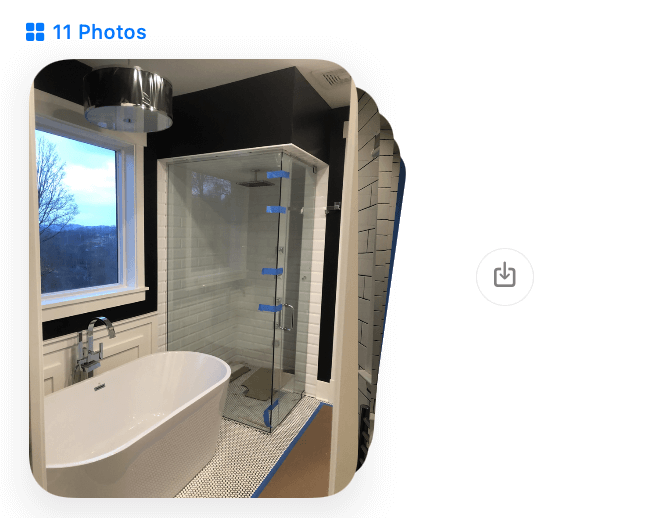
So, this is how I successfully download and save images sent to me via Messenger on my Mac. For a gallery of images sent, first, click the blue icon and # of Photos text link.
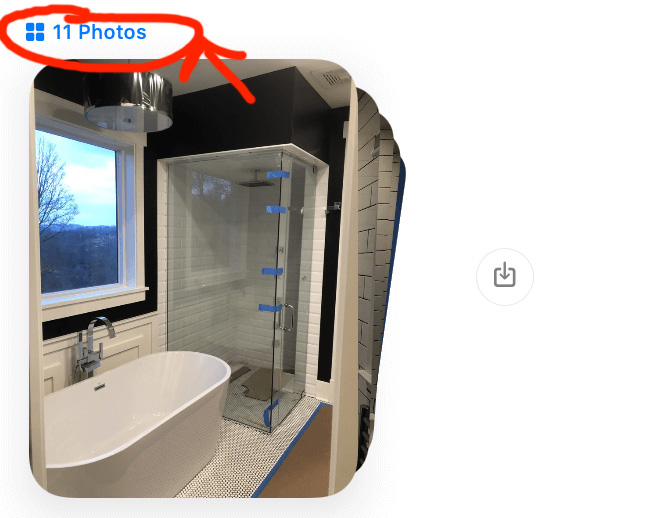
This click will open a new view where your gallery image thumbnails are visible.
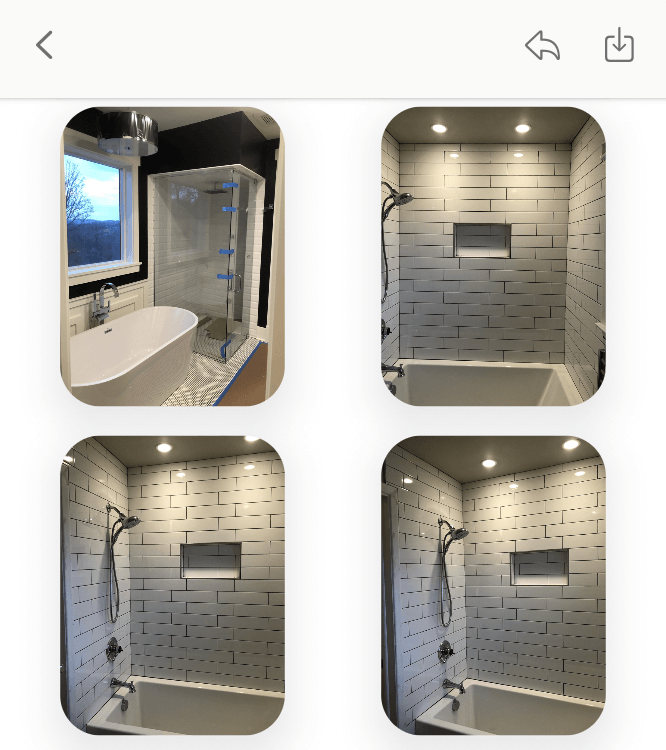
From this view, you can drag your mouse and select each image or select images one by one. Hint: hold Shift to add to your selection. You’ll know you’ve selected an image because its border will change to blue. Once blue, you can drag the image or images to any folder you want. You can also drag the image to your Desktop.
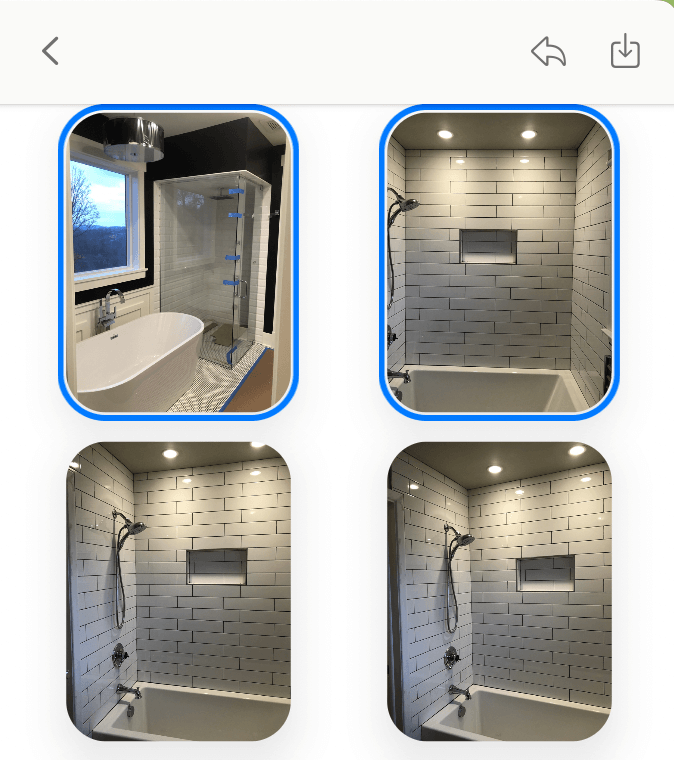
Your saved files may or may not be in the Apple HEIC format; this depends on the preferences you have set. If you have questions about the HEIC format, like how to convert it to another image format, check out our article, where we share tips and background about the HEIC compressed image format.
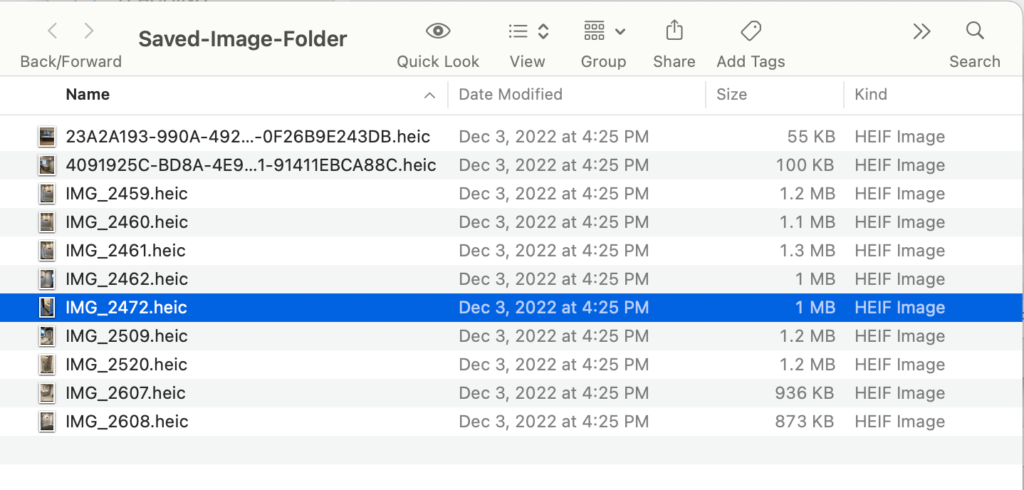
For more photo import tips on your Mac, check out, “How to import photos to iPhotos (Mac Photos App) from your iPhone.”

