Help! My Illustrator page is messed up with a strange vortex of orange, green and blue.
Sometimes we inadvertently hit a key command or do something that triggers a change on our screens and we don’t know how to get rid of it. A fairly common issue, especially that new users to Illustrator run into, is accidentally turning on the Perspective Grid.
If you’re viewing a gridded “vortex” of green, blue and orange that overlays your Illustrator design, then you likely have your Show Perspective Grid active.
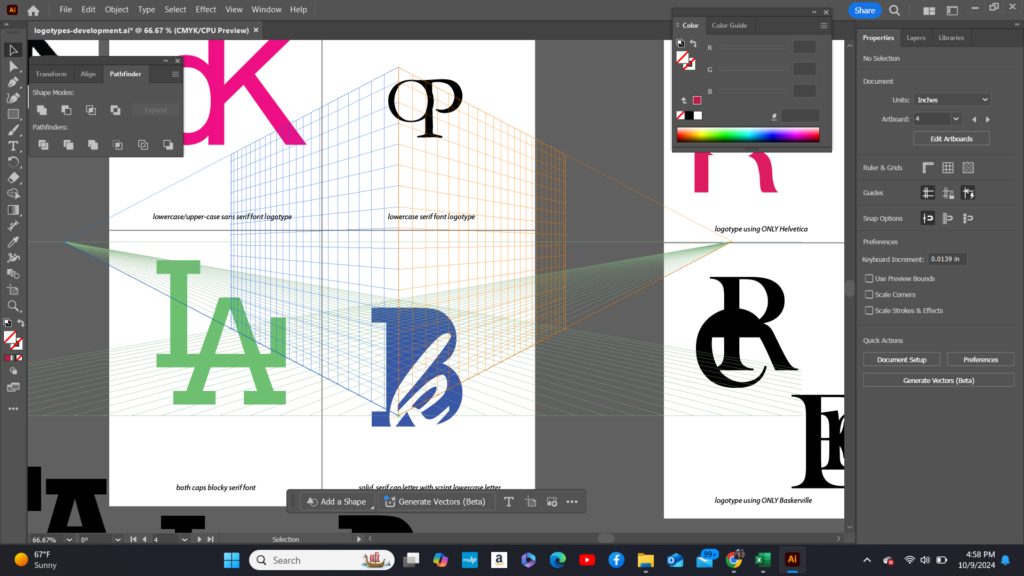
Another way to tell that you’ve turned on your perspective grid is if you see this icon floating on your screen or artboard.
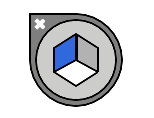
This little icon is deceptive, because the white x on the left side looks like you can click it to exit or close it, but really I think it is meant to show where the perspective grid is anchored and has nothing to do with hiding or closing the grid.
The Fix
If you’re seeing either this grid or perspective grid icon, don’t worry, this view is easy to change; this issue is easy to fix. You can hide the visibility of this grid by using a key command or via the Illustrator main menu.
Mac Key Command
The visibility of showing your perspective grid is turned on and off by the Mac key command of Shift + Command + I.
Illustrator Menu Selection
From your Illustrator Menu, choose View > Perspective Grid > Show Grid or View > Perspective Grid > Hide Grid to show or hide this grid.


Ta da! Your Illustrator document should now be back to normal.

