Are you a graphic or web designer just starting out with Wix Studio? If you’re trying to use SVG icons in a responsive layout, you’re not alone. Many creatives—especially those coming from tools like Adobe Illustrator—run into challenges when importing vector files into Wix and maintaining a consistent design.
In this guide, I’ll walk you through:
- How to correctly upload and use SVG icons in Wix Studio
- Why the Repeater component is ideal for responsive icon grids
- Crucial tips for consistent icon sizing
- The Illustrator export settings you must get right
Whether you’re designing a features grid, service icons, or an amenities list, this tutorial will help you build better and faster in Wix Studio.
Example of what I’m making is the “Room Amenities Include” icon/text grid below. Watch the full video for a step-by-step guide and walkthrough.
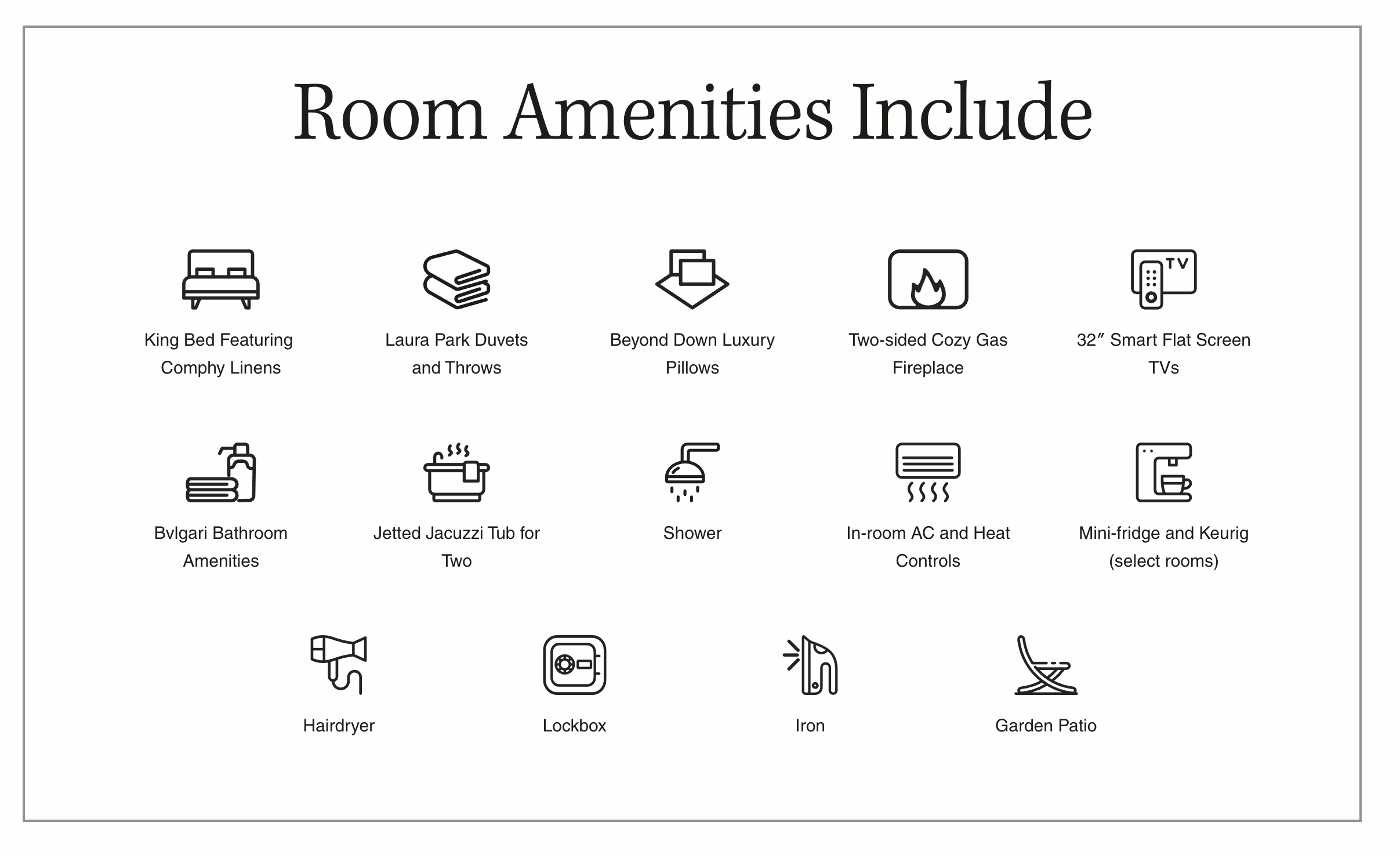
Why SVG Icons Are Powerful in Web Design
SVGs (Scalable Vector Graphics) are a designer’s dream: crisp, resolution-independent, and lightweight. They’re perfect for responsive websites. But integrating SVGs properly in Wix Studio requires a few tricks.
The Problem: SVGs Behave Differently in Wix Studio
When importing icons into Wix, many designers expect settings like viewBox from their exported SVGs to carry through, controlling dimensions and alignment. Unfortunately, Wix doesn’t honor the viewBox the way traditional HTML/CSS does. This can cause your icons to appear inconsistent in size and alignment.
Step-by-Step: How to Use SVG Icons in Wix Studio
1. Use the Repeater Component for Responsive Icon Grids
If you want a uniform layout of icons and text—like 5 across on desktop and 2 per row on mobile—the Repeater component in Wix Studio is your best friend.
Here’s why:
- Changes made to one repeater card apply to all, maintaining consistency.
- Cards automatically stack based on screen size.
- Easily control alignment of icons and text for pixel-perfect spacing.
Below is an example of the Repeater settings where per breakpoint you can select the number of items in the row.
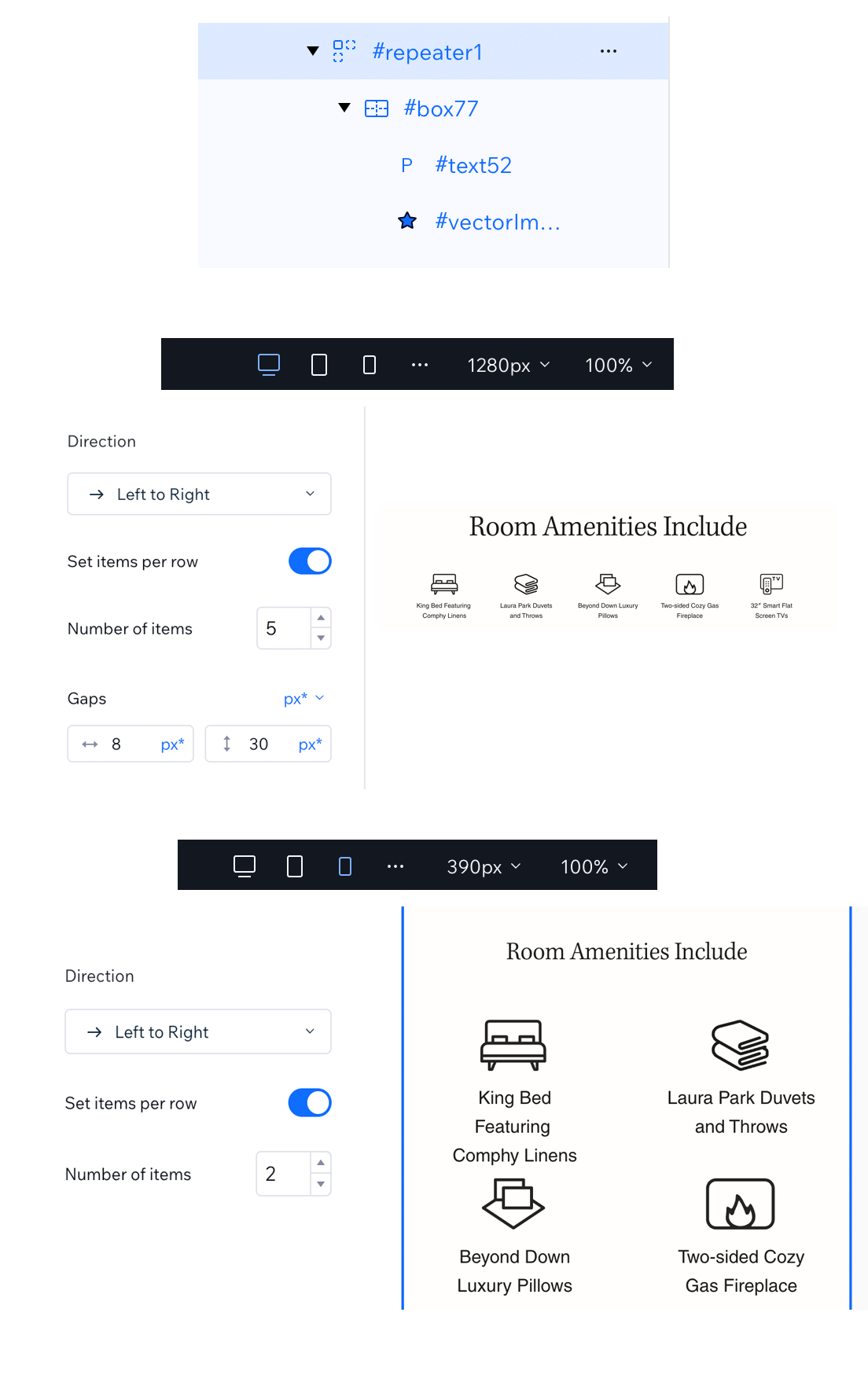
Within Wix Studio, you’ll find Repeaters in the “+” menu under “Layout Tools” and then “Repeaters.” Start with a layout that has an image and text—it’s perfect for icon blocks.
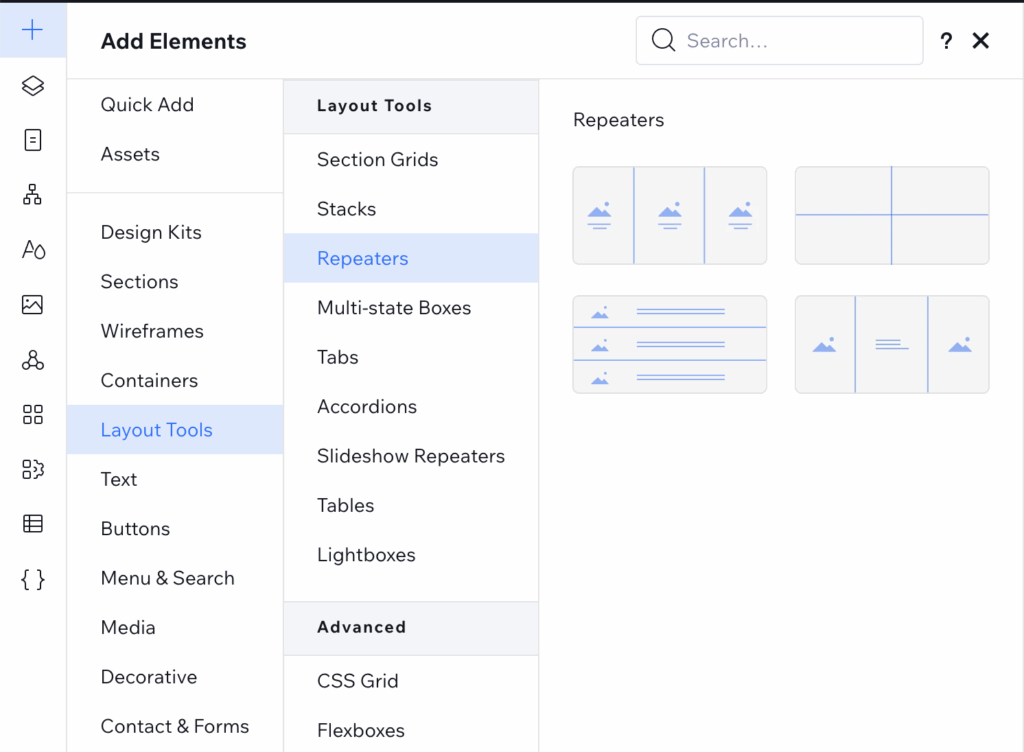
2. Don’t Use the Image Element for SVGs—Use Shapes Instead
You might think you can add SVGs using the Image element. Nope. Wix will tell you “only images can be chosen” when trying to select SVGs.
💡 Solution: Use Shapes instead.
Here’s how:
- Click Quick Add → Shapes or Decorative → Basic Shape
- Choose a basic shape, then select Change Shape
- Browse your Site Files and select your uploaded SVG
Now your vector will appear as an editable “shape,” and you can control its color, size, and animation options in Wix.
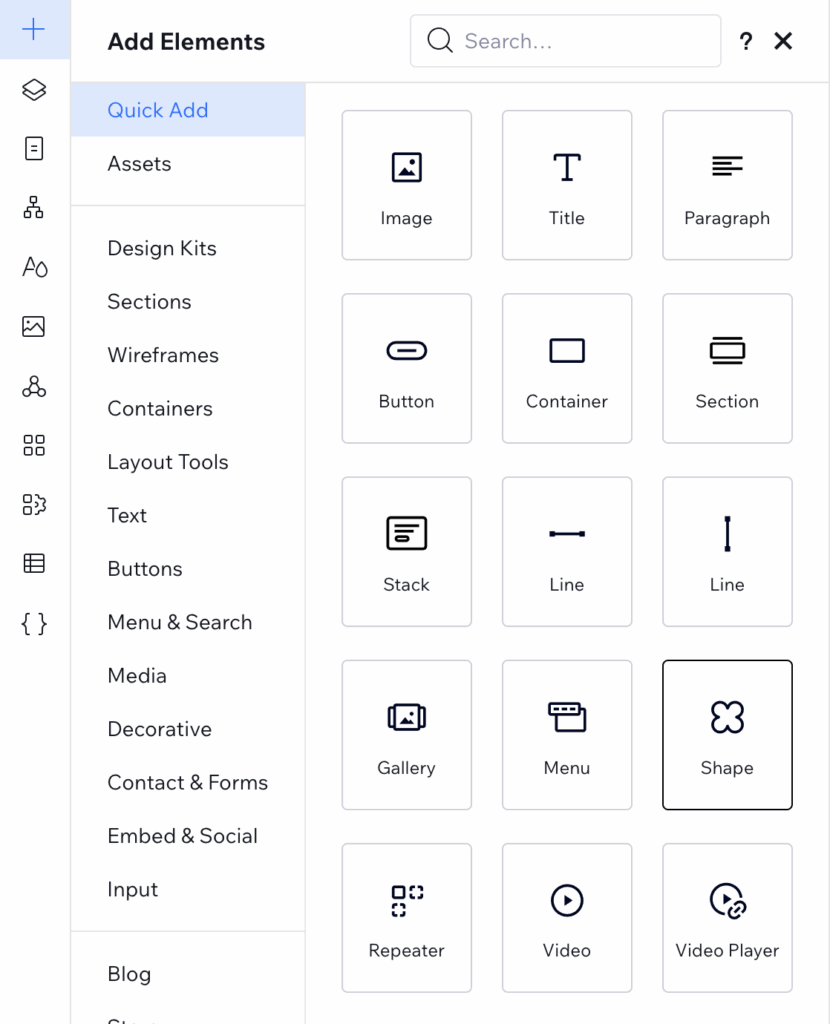
3. Prepare Your SVGs Properly in Illustrator
Here’s the biggest frustration: SVGs won’t size consistently unless you prepare them correctly in Illustrator.
Key Illustrator export tips:
✅ Ignore the artboard.
Your final shape dimensions in Wix are based on the actual vector paths, not the artboard size.
✅ Match icon heights manually.
Align icons by guides, not by viewBox or artboard alignment. All vectors should be the same visual height before exporting.
✅ Avoid strokes. Use fills only.
Wix doesn’t interpret stroke widths well. To keep icons editable (for color changes in Wix), you need to:
- Expand the stroke in Illustrator:
Object → Expand(check Fill and Stroke) - Use Pathfinder → Unite or Divide to merge the shape and strokes.
This ensures your SVG uploads as a single filled shape that Wix recognizes.
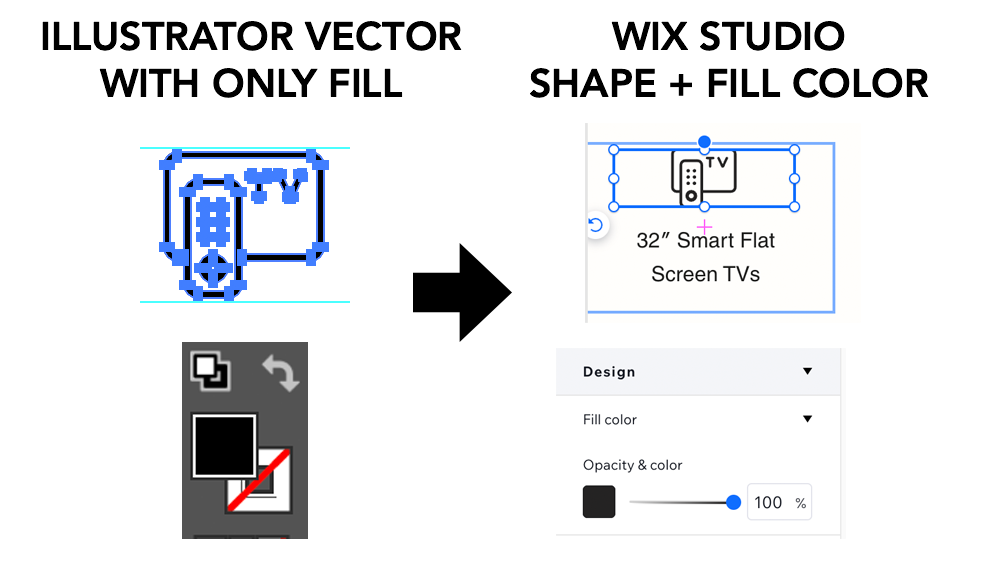
Bonus Tips for a Polished Layout
- Adjust icon sizing in Illustrator, not Wix
- Set responsive rules in the Repeater: e.g. 5 per row on desktop, 2 per row on mobile
- Once you add a shape to one card, it auto-populates to the rest—so test your style on one!
If you’re working with SVG icons and need more control over how they’re colored inside specific sections, I’ve written a companion guide on recoloring text, SVGs, and even divider lines using custom CSS. It explains how to target elements cleanly without relying on Wix’s auto-generated classes.
Troubleshooting Common SVG Issues in Wix
Problem: Icons are inconsistent in size
Fix: Check your vector icon sizes in Illustrator—especially the icon height. Wix ignores your artboard height.
Problem: Can’t change icon color in Wix
Fix: Make sure the SVG uses only fill, no strokes (Change this in Illustrator)
Problem: Can’t add SVG to image component
Fix: Use Shape elements instead of Image
Wrap-Up: The Wix Studio SVG + Repeater Combo is a Game-Changer
When set up correctly, SVG icons in Wix Studio Repeaters allow for flexible, clean, and responsive layouts—no code required.
To recap:
- Use Shapes to insert SVGs
- Use Repeaters for layout control
- Prepare vectors in Illustrator with consistent fills and heights
Design smarter, not harder.

