Recently I purchased a gift from Lenox. First, unintentionally I became subscribed to the Lenox marketing list (Ugh!). Second, Lenox sent an email at least every day!
Tip: Did you know that all marketing emails must include an Unsubscribe link in the body of the marketing email? Most times, this Unsubscribe link is found in the footer.
I unsuccessfully tried several times to unsubscribe using the UNSUBSCRIBE link in the footer of the email. Here’s why:
I’m an Xfinity user, and each time I clicked the Unsubscribe button, the link was blocked by an Xfinity safebrowse.io page. Clicking Proceed Anyway did not work. (Learn more about the Xfinity safebrowse.io on MacSecurity.net)
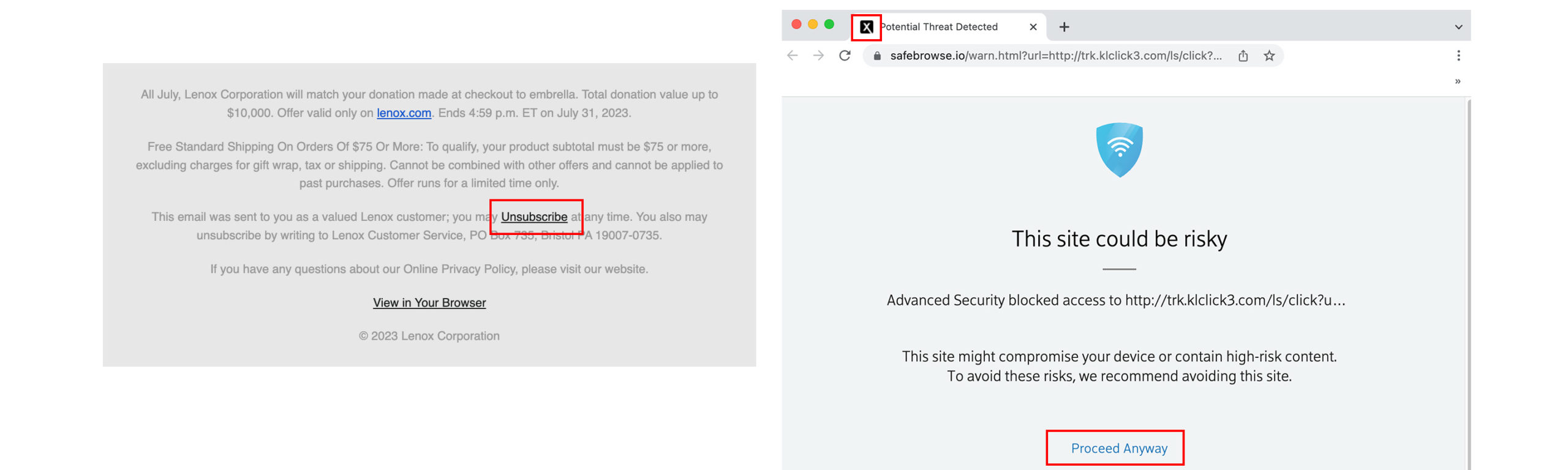
The workaround is using Gmail‘s “Unsubscribe” link. It bypasses the safebrowse.io issue. You can find the Gmail unsubscribe link below the Email Subject and to the right of the Sender Name. Click the gray underlined “Unsubscribe” link.
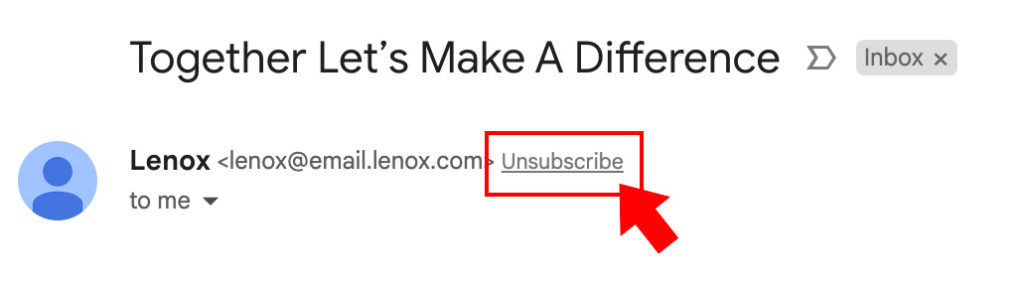
In this case, I was immediately taken to the correct Lenox unsubscribe form and could submit my Unsubscribe preferences directly to them.
Other times when I use the Gmail Unsubscribe feature, I’m shown a modal pop-up that has me confirm that I want to be unsubscribed, and in these cases, I’m never taken to the company’s Unsubscribe pages. Instead, the Gmail Unsubscribe feature works right from Gmail. This was especially useful in cases where I’ve unsubscribed many times from a company’s marketing lists, but I’m still receiving emails.
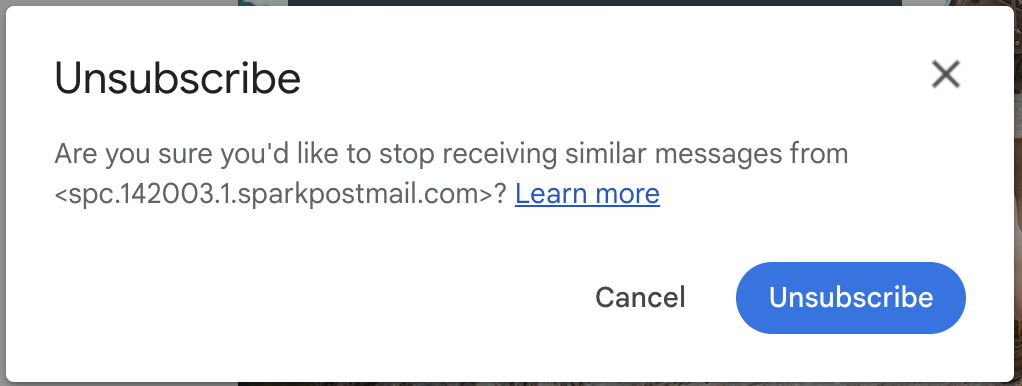
So, if you’re ever having trouble with an HTML email unsubscribe link, try out the Gmail Unsubscribe link. It may fix your issue. Here’s the link to Google’s Knowledge Base for Block or Unsubscribe from Emails.
Also, if you’ve ever wanted to delete your emails in Gmail’s phone app with a swipe, here’s how.

