My name is Kelly Barkhurst, and I’m a web and graphic designer who has spent years hand-coding websites and using builder tools like WordPress, Squarespace, and Webflow. Recently, I dove into Wix Studio for the first time, and here’s my honest reaction:
✨ It’s fun. Really fun.
The visual interface is slick…honestly, more fun to use than Squarespace and has great built-in animation options.
But…even as an experienced web designer, there’s still a learning curve. In this post, I’m sharing my first impressions, favorite features, challenges, and all the little questions I Googled while getting started.
Scaling + Layout Tips for Designers
As a designer, I’m used to using anchors to control scaling and responsiveness. Here’s what I’ve found works best in Wix Studio so far:
✅ Use 100% width for elements when possible
✅ Use the Stretch and Unstretch toggles for fine-tuning the layout
✅ Explore the CSS Grid panel for the most precise control
✅ Open more than one tab/window and copy and paste elements and sections
✅ Hidden layers still show up on the live site’s DOM/HTML (they are just visibly hidden)
Wix Studio: First-Time Questions Answered
🧱 How do I create new sections in Wix Studio?
Don’t look for “Section” under Blocks! Instead, in the Page Layout Area, hover near the top or bottom of a section and click the “+ Add Section” that appears. This button adds a new Section directly within the page layout area.
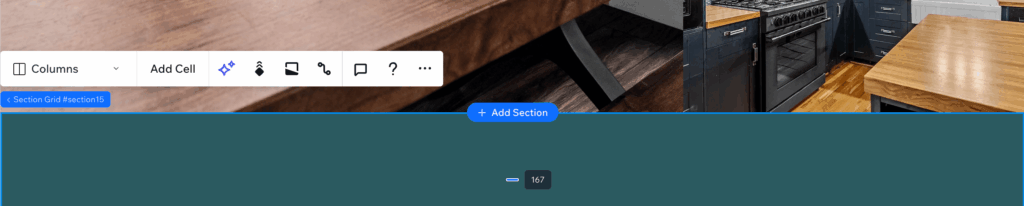
🧊 How do I make my header transparent?
I followed this helpful tutorial to learn how to make headers transparent and overlay a hero section.
🔗 Can I link directly to a Repeater item using an anchor tag?
Not yet. As of March 17, 2025, you cannot add anchor links directly to specific Repeater items. The inability to add anchor links to specific Repeater items is frustrating because it prevents users from accessing content within a Repeater Component via an ID (#) link. You can follow the feature discussion in the Wix Studio forums to see when it becomes available.
🔧 Does Wix Studio have something like ACF (Advanced Custom Fields) from WordPress?
Yes! In Wix Studio, you’ll use Collections in your CMS.
Use Reference and Multi-Reference fields to relate data between collections, similar to ACF’s relationship fields in WordPress. I referenced this video to get started.
🖼️ How do I upload and use SVGs in Wix Studio?
- Can’t change SVG color in the editor?
Double-check your SVG file. If it has a stroke, Wix Studio won’t let you edit its color. Use a filled vector shape (with no outline) only. - Want to place an SVG on the page?
Use the Shape element—not the Image element—to insert and manage SVGs. You can not access an uploaded SVG via image selection.
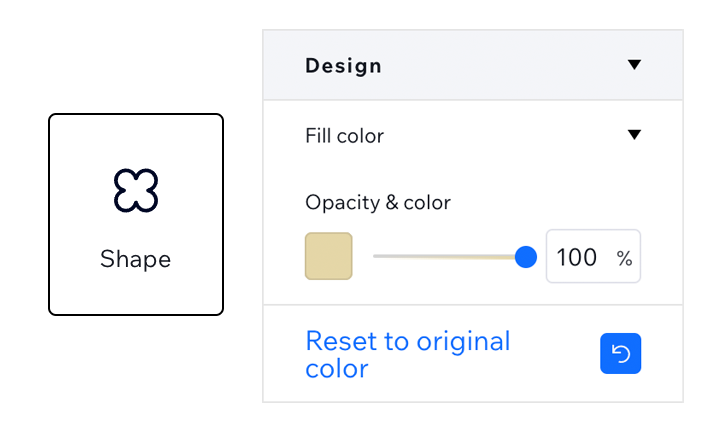
If you’re exploring more advanced customization inside Wix Studio, I also wrote a detailed guide on how to recolor text, SVGs, and divider lines using custom CSS within a single section. It’s especially helpful if you’ve struggled to override Wix Studio’s nested default styles.
🎨 How do I build a clean grid of icons with consistent sizes?
After numerous trials and errors, I settled on using the repeater block to achieve this. For example, in desktop view, I created the 5-column icon grid shown below. It changes to three columns on tablets and two columns on mobile devices.
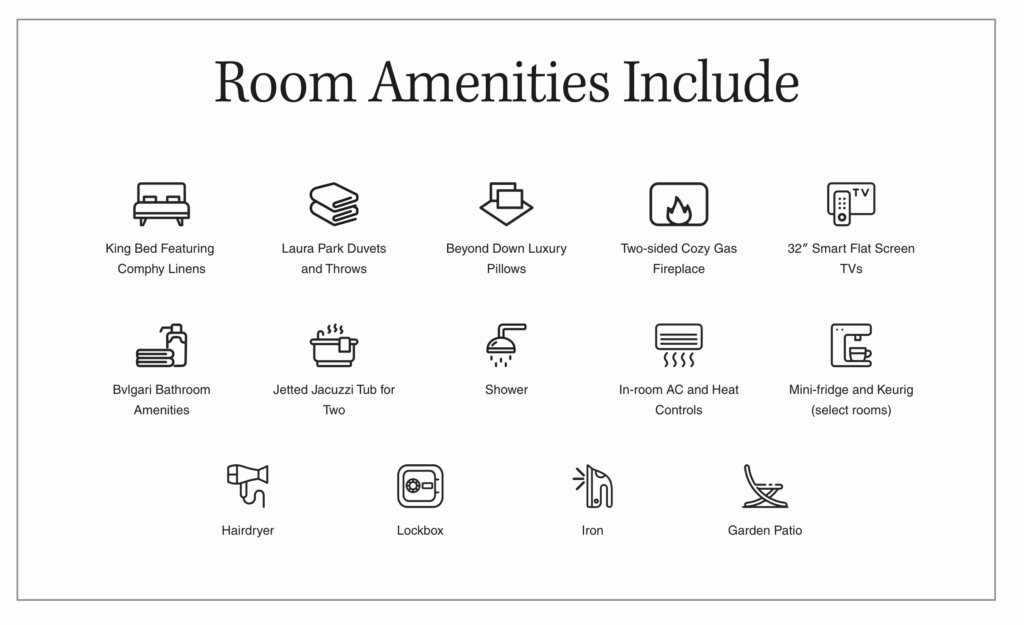
Watch the full video to see how I adjust and edit the icons in Illustrator, upload them to Wix as shapes, and format them using the Repeater tool in Wix Studio.
®️ How do I add a registered or trademark superscript?
Bad news: As of May 2025, Wix Studio doesn’t support superscript or subscript formatting in the text editor. You’ll need to paste in pre-formatted characters like:
- Registered:
® - Trademark:
™
🌐 Can I share a Wix Studio site without publishing?
Yes! As a web designer, you can share a preview link of your work-in-progress with clients or collaborators—no need to publish. Just click Preview > Preview as Test Site from the Studio interface. Then copy and share the URL from the browser bar. The URL will be formatted like this, replacing username with your username and sitename with your site’s name.
https://username.wixstudio.com/sitename?rc=test-site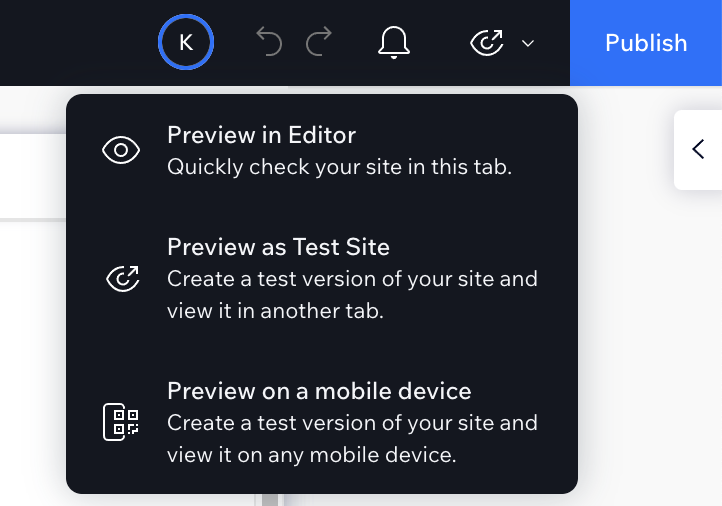
Note: this is a different route from the Get Client Feedback option.
🔤 What’s the difference between “Design Style Heading” and “HTML Tag Heading”?
This distinction is important for both SEO and accessibility:
- Design > Style Heading controls the visual styling (size, weight, color)
- HTML Tag Heading defines the semantic structure (h1, h2, h3, etc.)
These two can be different. For example, you might style something to resemble an H3 but use an HTML tag of H2 for better hierarchy and SEO practices. Wix Studio accommodates this workflow, allowing you to select Design > Style Heading and HTML Tag Heading separately for a text object.
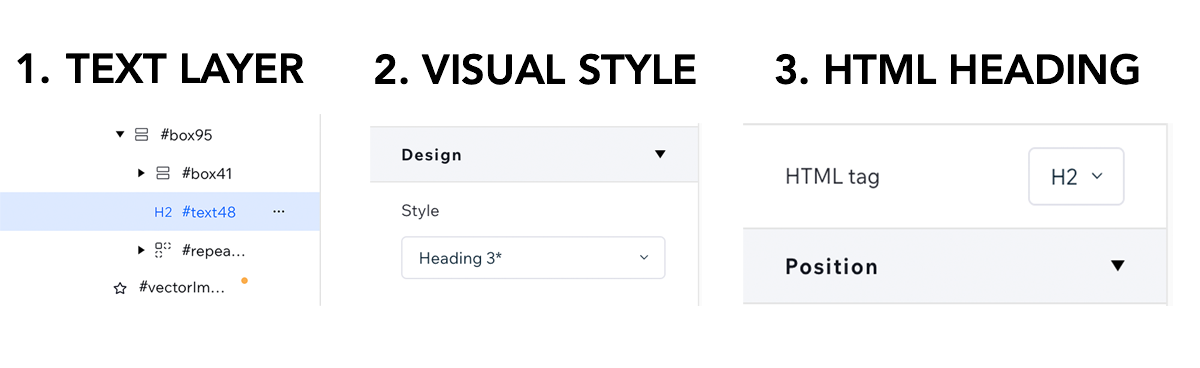
Watch my in-depth video on fixing my headline hierarchy. For an even more in-depth understanding of how to optimize your site’s SEO and accessibility through proper heading hierarchy, check out my post: ‘Understanding the DOM Tree: Why Heading Hierarchy Matters for Designers and SEO.’
How do I create redirects in Wix Studio?
In Wix Studio, there is an area called URL Redirect Manager. You manually add redirects one-by-one or download the template to bulk import them. This is a really convenient feature when moving an already established site to the Wix Studio platform.
The template is a simple two-column csv file with the relative old url in the first column and relative new url in the 2nd column.
| Old URL | New URL |
| /about | /about-us |
| /contact | /contact-us |
| /info | / |
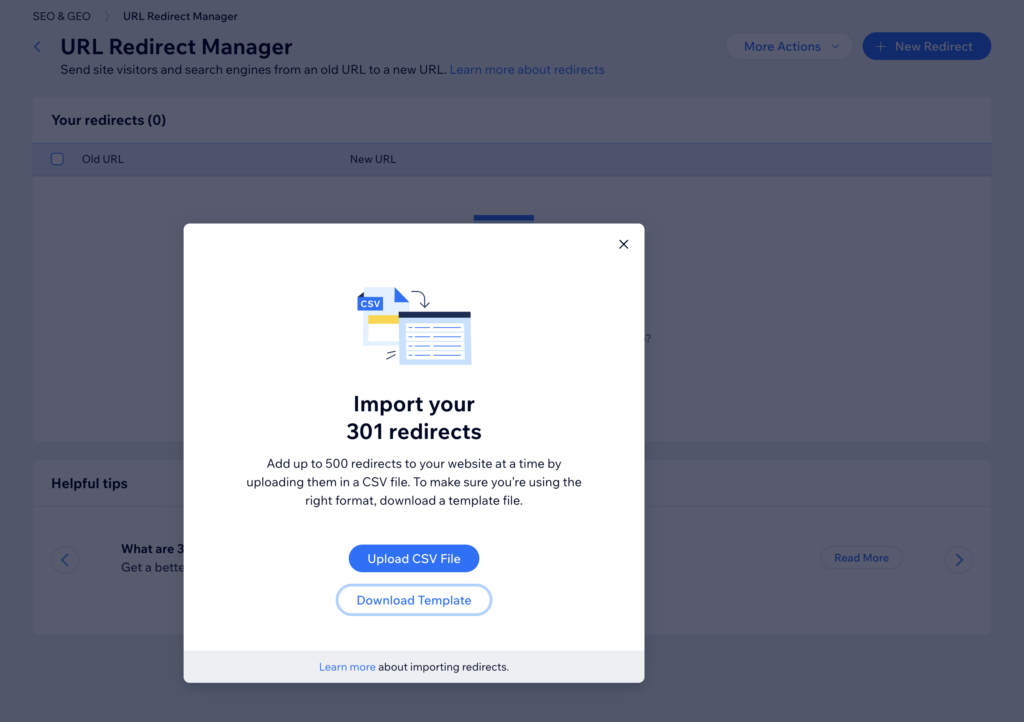
Final Thoughts
Wix Studio offers a powerful, flexible experience for designers, especially those who enjoy visual tools and the ability to customize code. While there are quirks and a few missing features, the learning curve is surprisingly manageable, and the results are polished.
Have you tried Wix Studio? What’s tripped you up or excited you the most?
Let’s talk in the comments 👇

