Recently, I’ve been working on a client project using Prezi Design. As a longtime Adobe design product user, there are a surprising number of features I miss not having in Prezi’s online interface; however, overall, Prezi Design does provide the functionality best suited to the project.
Most notably, Prezi Design was chosen as a good fit because the project requires the following:
- Interactivity: the design has a menu/navigation that should allow users to navigate from any one slide to numerous others with just a few clicks. Also, internal page linking is essential. Having over 100 pages/slides is no problem.
- Sharability: easily sharing via embedding or with a simple link
- Single source of truth: a file type or storage that prevents many variations of outdated files — which often happens with shared PPTS, XLS, or Word Docs within the organization
- Many editors: the ability for several different individuals to share updating and editing capability
- Multimedia: the ability to easily add videos or audio clips to enhance the written content further.
- Quick Prototyping: eventually, this resource may be hard-coded with HTML/JS, but for now, this format allows for quick feedback and buy-in from all those invested in the project.
Prezi Design, Prezi Video, and Prezi Present are different Tools/Products.
Okay, this first one was a bit confusing to me. Prezi is no longer just one product or tool. Prezi has different products with code bases that function slightly differently from other Prezi products. This means that Prezi Design is as different from Prezi Present as Adobe Photoshop is different from Adobe Indesign.
So, when checking Prezi’s tech docs for functionality and instructions, ensure you’re researching the correct Prezi tool and product.
Prezi Present does not have internal page linking capability, but Prezi Design does (2023)
As of March 2023, Prezi Present does NOT have internal slide/page linking, but Prezi Design does. This means Prezi Design is the way to go if you need to include a navigation system or nav menu in your presentation. Also, if you want to link to specific slides or pages from ANY other slide or page, Prezi Design is again the way to go.
Prezi Design exported PDFs DO NOT KEEP the internal page linking.
If your Prezi Design relies heavily on internal linking, you’ll be disappointed that the PDF Export feature strips text-based internal links from the PDF. However, text-based external (outside) links will remain active in the exported PDF.
To note, image-based internal links (page-to-page links) remain intact in exported PDFs. Therefore, you can use a workaround to keep the internal page linking in the text of exported PDFs by applying a transparent shape on top of the text and adding a link to another page to the shape rather than the text. This is cumbersome and removes all the convenience of having text-based internal links, but it might be worth implementing in some cases.
By default, the Share Link for Prezi Design presentations is rarely zoomed to 100% in Browsers.
If you click on a share link for a Prezi Design and notice black to the right of your presentation in your browser, don’t worry, it’s an easy fix to make your presentation display and present at full-screen.
Use your keyboard commands to zoom to 100% within your browser. I’m on a Mac, so I click Command and + (plus) to enlarge the zoom level of the presentation or decrease the zoom level with Command and – (minus).
Prezi Design can show full screen one slide at a time, but you must turn on page switchers.
Even at my browser’s 100% zoom level, I could still see the slides before and after the slide, I was focused on. This was surprising because I expected the Prezi slide presentation view to display like a PowerPoint is viewed (slide-by-slide). To have full-screen functionality slide-by-slide go to your project’s main settings. Toggle “Add page transitions” in the Page Transitions setting area.
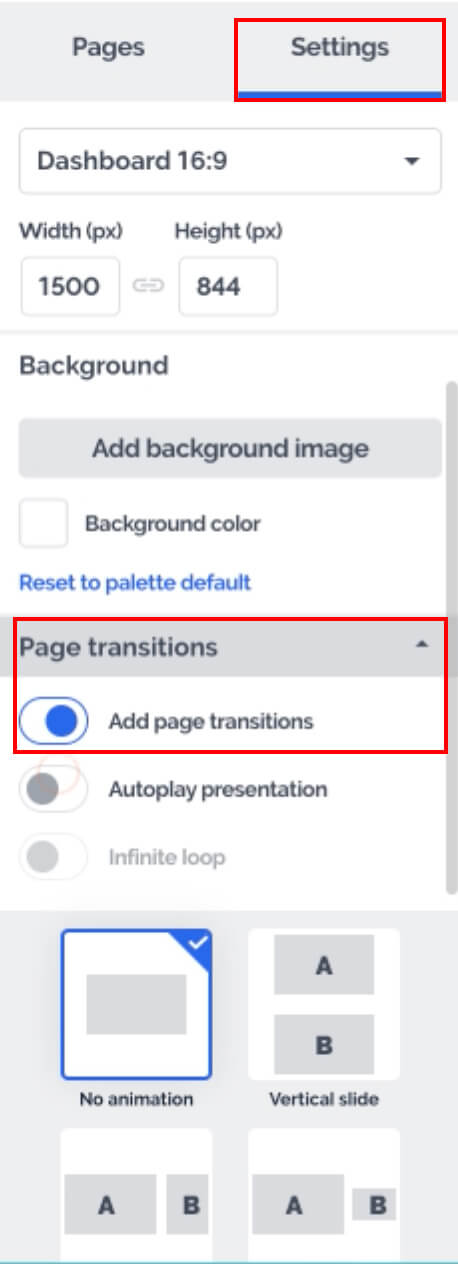
There IS NO Find and Replace Functionality in Prezi Design
You’re probably spoiled and used to being able to search keywords within Word, PowerPoint, Adobe Docs, and more…well, in Prezi, you CAN NOT search and easily Find/Replace content.
Your best option is to use your browser’s Search functionality. However, how the Prezi software is created makes the browser’s search function quite impractical, especially as scrolling keeps the browser from searching the entire document.
My best advice for finding terms is downloading the project as a PDF and then using Adobe Acrobat’s search capability. You’ll still manually have to find the exact area/text and replace/change the word in the Prezi software, but at least this is a way to find terms you need to change.
You can not make your Prezi Design project pixel-perfect (2023)
As of March 2023, the Prezi Design user interface does not show you the X and Y coordinates for placing any element in your design. This is a standard feature in all Adobe software that is truly missed in Prezi Design’s browser-based software. Therefore, aligning the same (or even a similar object) from slide to slide is complicated. You can copy/paste from slide to slide, but it’s common to accidentally move something when you click it, such as editing a text box. There is a show grid option, but perfect alignment between slides is almost impossible to achieve even with the grid turned on.
I hope this round-up of Prezi Design tips and functionality limitations helps you succeed in your Prezi designing efforts. I’ve requested many of these features be added to the customer wish list, so maybe some of these requests will eventually be implemented!

